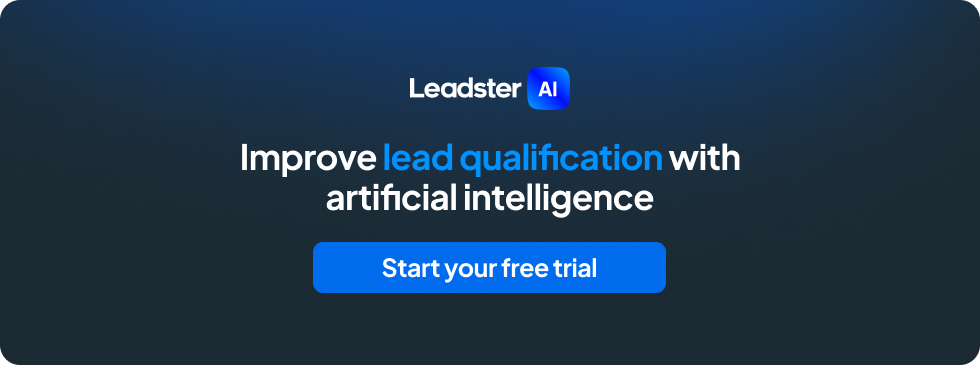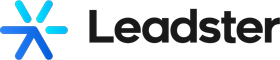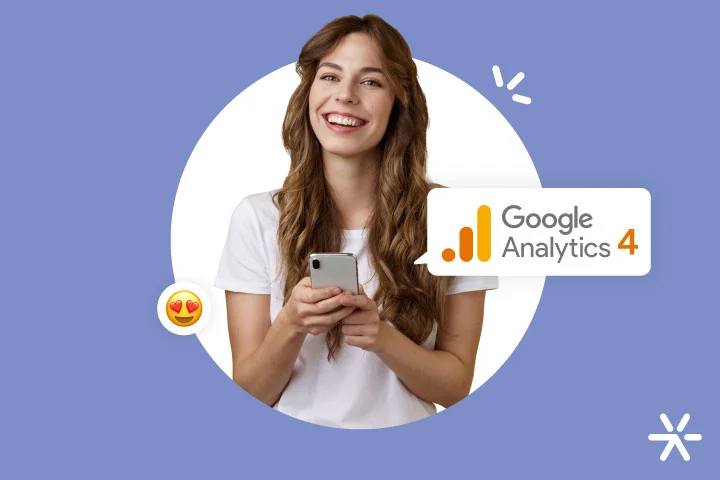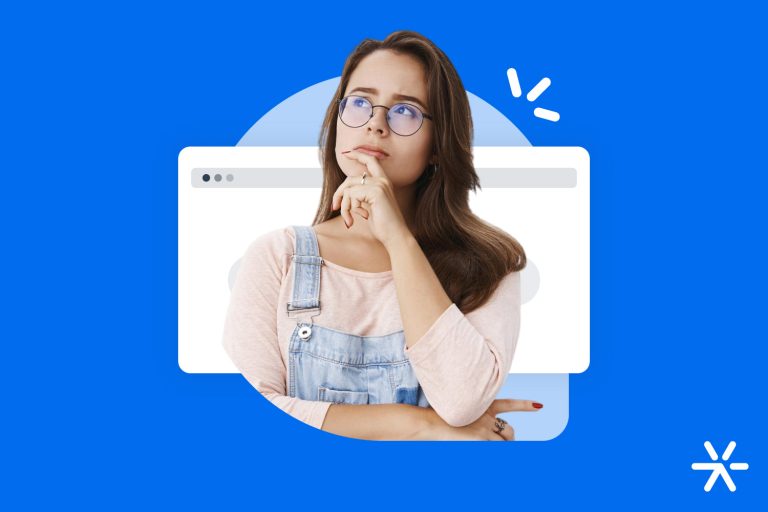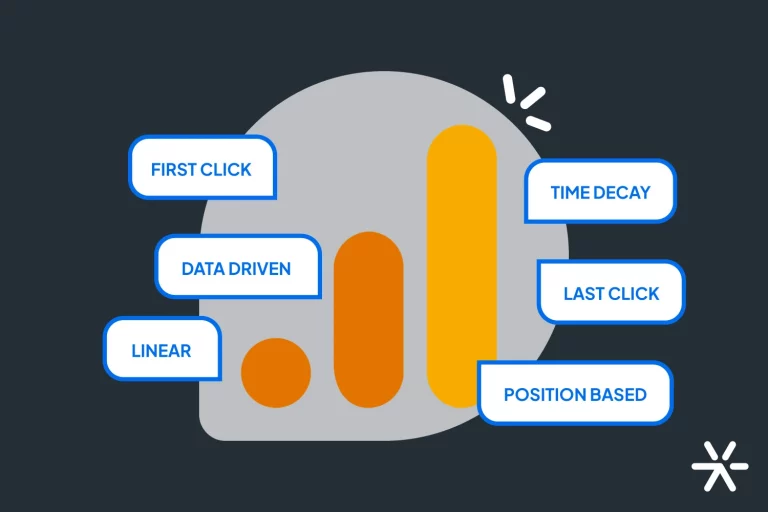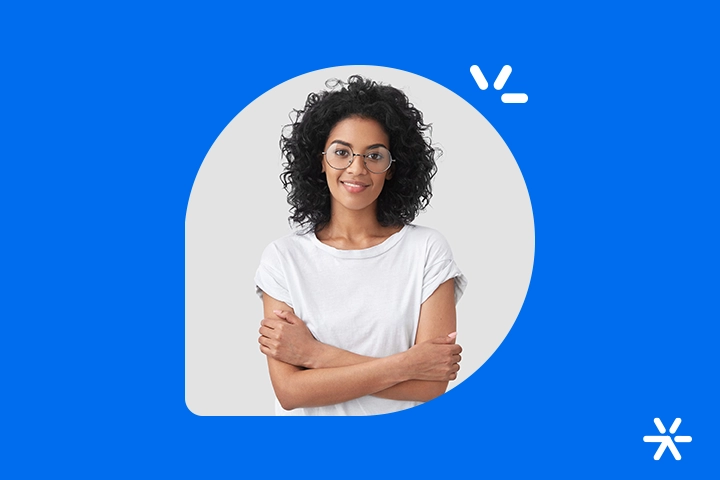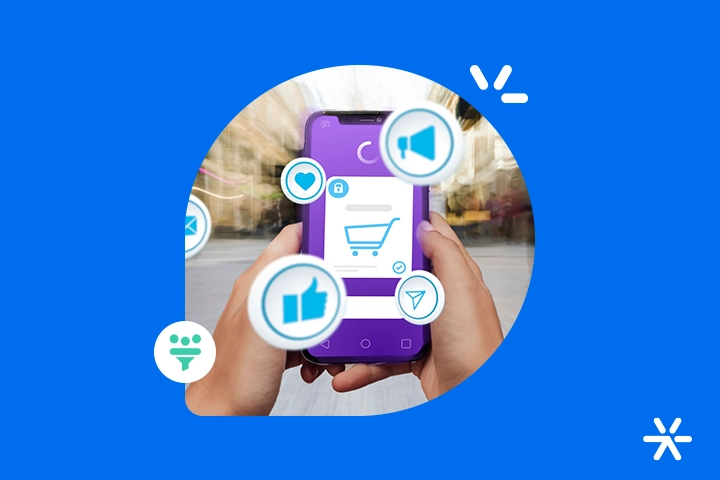Recommended events in Google Analytics 4: how to configure it
To talk about recommended events in Google Analytics 4 we need to talk about a few other things first.
We need to talk about Google Analytics itself and its major migration to its fourth version, we need to talk about what events are, we need to talk about the new measurement parameters, conversions, etc.
So, this article can either make your life easier or harder. 😅 But difficulties are just more learning opportunities, right?
We need to talk about all of this because the changes from Universal Analytics to Google Analytics 4 go far beyond the surface.
Yes, the design has changed, the presentation of the reports too, but these are the simplest changes that Google has implemented in Analytics.
Today’s text will address all these points. I will cover all these topics, bring you a complete list of recommended events and I will also bring you some links to go deeper into some more complex points.
So… we’ve already started the conversation well! So, are you ready to start the text?
Understanding Google Analytics 4 changes
Google Analytics 4 has undergone some pretty big changes. The migration from UA to GA4 mainly brought a major change in the way the platform measures interactions on your website.
We’ll talk more about this in the next item, but for now let’s talk a little more about what the focus of Universal Analytics was.
Remember: if you are reading this text after the second half of 2023, the change needs to happen immediately. Your UA property is no longer capturing data and will soon be deactivated.
And if you are from any portuguese speaking country, learn how to perform your migration and basic configuration today and in 10 minutes, watching the video below from our webinar on the topic:
Now going back to Universal Analytics: your biggest concern has always been counting visitors and users on your website.
In other words: UA has always been a tool for tracking your website traffic. Its design and parameters were designed to deliver this information in the simplest and most direct way possible.
To understand the actions their visitors took on the website, the marketer needed the help of Google Tag Manager. Through GTM you could configure specific events that appeared in your report.
This last feature was the most explored in the migration to GA4. Now, events are the main focus of GA4.
And now that we have the context, let’s talk a little more about this migration:
Focus on events
GA4 is completely focused on events. It also shows information related to traffic, your website’s landing pages, page reading time, etc.
But now the direction that Analytics is looking to go is understanding what is happening inside your website. What your visitors are doing there.
And this comes expressed in the form of native Analytics events. Where before you needed to open Google Tag Manager to configure them, now Analytics itself gives you all the necessary tools, right on the home page, to analyze them.
And these events can be configured in personalized reports, which even easily demonstrate points that were quite abstract in UA, such as the conversions themselves.
This takes GA4 to a different level: it is no longer a consultation tool, it is now an absolutely strategic tool for your campaigns.
For example: you want to know how many users clicked on a specific Social Ads or Google Ads ad and went to your website. And of those, how many became leads .
Before, in UA, you would have the first information mixed in with all the other website visitors. To differentiate, the configuration was only through GTM.
Now, events that measure these specific interactions are much simpler to create and track, making reports more accurate and simple.
In fact, Google Analytics 4 already counts some events automatically. You don’t need to configure anything to measure simple events such as clicking on a video, scrolling through the website and a few others.
At the end of the day, lay users can still use Google Analytics 4 to track their traffic without any major problems. But more advanced users now have extra support in understanding what’s really happening on the site.
New metrics
In addition to this change in the Google Analytics analysis structure itself, GA4 also brought some new metrics for us to monitor.
But it’s also important to know that some old UA metrics have been discontinued: bounce rate, pages per session, and average session duration are not available in GA4.
The end of these metrics, however, comes with the introduction of events — including being part of the recommended events in GA4 — that measure not exactly the same thing, but go a little further.
For example, average session duration becomes an irrelevant metric when you are measuring not session time, but what users are doing in the session.
What is more important to know: that your user spent 2 minutes reading your website or that your user clicked on the blog and content category, then read a text, then returned to the main page and became a qualified lead?
Google’s justification for the end of these metrics is precisely this. And to prove it, the end of these metrics brought others that better match the focus on events:
- Engaged users: shows how many users interacted with your website;
- Average engagement time: it is the same session duration metric, but now removing data from users who did not interact with your website;
- Engagement rate: shows a percentage of the number of engaged Users in contrast to non-engaged users. Sessions that last more than 10 seconds are considered engaged;
- Engaged sessions per user: how much a single user interacts with your website over its lifetime.
See how the focus is on user engagement and interaction on the website. And with the support of events, once again we have proof that GA4 is a 360º marketing platform, absolutely complete and robust enough to measure more than visitors.
What are Google Analytics events?
Google Analytics events indicate interaction between the user and the website being analyzed.
In other words: everything that can now be measured can be measured through an event. There are four main categories of events in GA4:
- Recommended events;
- Personalized events;
- Events collected automatically;
- Optimized measurement events.
You can rest assured that in this text we will talk more about these events and what each of them represents.
Each of these events has different parameters. These parameters are variations that can occur within an event.
For example: you have an event that indicates the download of some specific material on your page. In fact, this event is part of GA4’s recommended events, and is called download_file.
But let’s assume you have 50 files available for download on your website. Just knowing that a file was downloaded isn’t enough — you need to know which file.
That’s where the parameters come in. In this case, you can add the file_name parameter to the download_file event to check which materials are being downloaded.
Events, then, indicate interactions in general, while parameters indicate details.
In theory, that’s all you need to know about the events and parameters. Practice is a little more complicated, but with time and a lot of study you will master the rest!
And speaking of complicating things:
Do events need to be configured in GTM?
Yes and no at the same time. 🥲
The truth is that some events need to be configured via Google Tag Manager, others don’t.
You will only be able to create custom Events and even GA4 recommended Events through Google Tag Manager.
But Automatically Collected and Optimized Measurement Events do not need to be configured by GTM. Analytics itself helps you with this task.
Automatically collected Events are already in place when you access GA4 for the first time. But it turns out that they don’t offer a very great level of depth.
For example: you want to know how many people clicked on a specific menu on your website. This is not automatically collected, but is part of GA4’s Recommended Events.
Therefore, some events can even be measured without GTM, but others — the best ones — need to.
If you want to know how to use GTM to make these settings, Google has a complete guide that is very simple to follow, but for advanced Analytics users. See below:
➡️ [GA4] Set up Google Analytics 4 events with Tag Manager
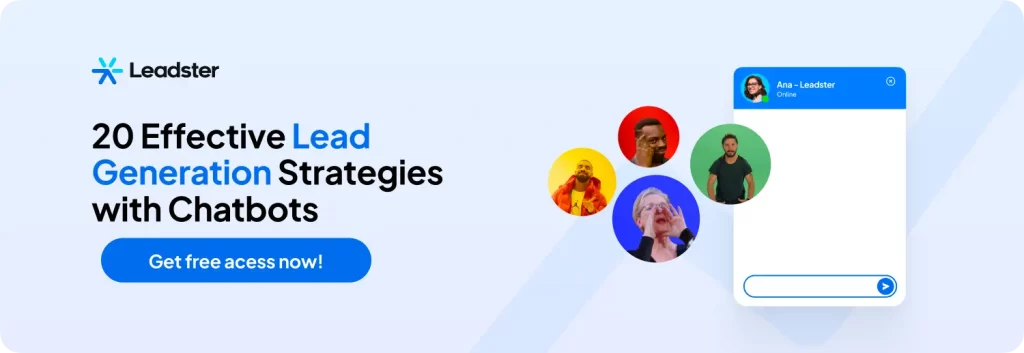
What are the differences in GA4 reporting?
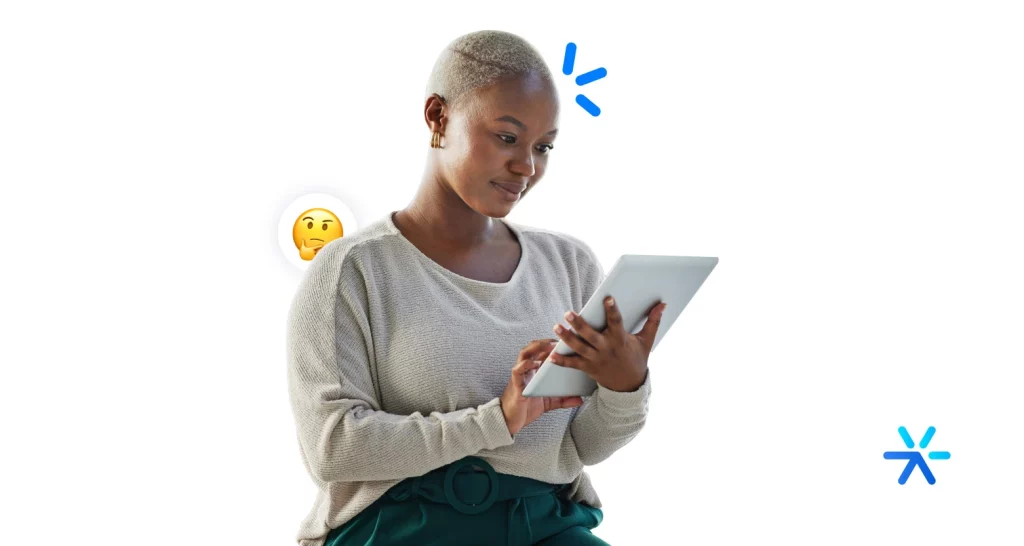
All this need to guide GA4 in the direction of events has a simple reason: to improve and deepen reports.
And also guarantee much greater personalization of your work . UA had some limitations that were very difficult to deal with, such as the need to determine specific parameters within a list for an event.
Now, you can create your own events and more than that: you can configure custom parameters through Google Tag Manager.
All this so that you can extract highly personalized reports, which will not have the “Google face”, but your own.
There comes a time in the life of every company with a website to generate leads and sales when the number of users — your website’s traffic — stops being the most important information about it.
Do you exceed 10,000 visitors per month? Excellent! Now it’s time to focus your reporting on understanding not how many new users you’re bringing in, but rather what they’re doing on your site.
GA4 is taking the reports in this direction. Experienced users of the platform can create unique reports that are extremely aligned with the company’s business and marketing objectives.
Let’s delve deeper into this now. Come with me:
User journey
GA4 allows a much more strategic view of the journey that takes the user from the first contact with the website to the sale.
This is different from the Shopping Journey and the Customer Journey , but the concepts are quite similar. In fact, it is the practical application of these concepts from the perspective of data.
In a nutshell, the user journey is the way to understand how the Shopping Journey is happening within your website.
It’s the support that Google can give you, through personalized reports, to understand and theorize about the behaviors of your visitors and leads.
What generates conversion? What doesn’t generate? What are the most desired materials on the site? Which pages do users read and interact with the most?
All of this in one report provides a lot of data for the marketing team, who can then confirm their information and their work in creating the Journey.
Engaged sessions
This is a point I mentioned above, but it is interesting for us to delve deeper into it as well.
UA measures engagement through a “negative” metric, the bounce rate. Basically, what it told you was the number of people who leave your website without interacting.
This metric ends up being quite ineffective. You don’t want to know about who leaves the site, you want to know about who stays on the site, right?
GA4 brought this fundamental change to its reports, retiring the bounce rate and inaugurating four different metrics that address engaged sessions.
I already talked about them above, but I’ll leave them here again so you can continue reading without interruptions:
- Engaged users: shows how many users interacted with your website;
- Average engagement time: it is the same session duration metric, but now removing data from users who did not interact with your website;
- Engagement rate: shows a percentage of the number of engaged Users in contrast to non-engaged users. Sessions that last more than 10 seconds are considered engaged;
- Engaged sessions per user: how much a single user interacts with your website over its lifetime.
Custom Conversion Definition
The UA determined some very specific criteria — and quite narrow, by the way — regarding what could be considered a conversion or not.
And then measuring these conversions was a huge job. You needed to configure them in GTM so that you could get reports that showed a conversion on the website and only then have access to them in Analytics.
Well, that’s not even the complicated part. In fact, you still need to set up these conversions in GTM. The difference is that now it is up to you to decide what is a conversion or not.
So, even though it takes a little work, at least you have much greater control over what is considered conversion on your website or not.
Cross-device reports
UA offered some information about accessing your website via smartphone or desktop, but the data was very sparse and, in the case of more robust campaigns with a lot of tags and events in GTM, some bugs appeared here and there.
This is a thing of the past in GA4. Now the accuracy is millimeters and you won’t encounter any problems when creating reports that deal with campaigns on several different devices.
Tracking specific actions
This item is interesting because it reveals a little more about how GA4 works in practice for custom events.
It’s very simple: you create your events and parameters through GTM, create a tag for your website in GTM and start tracking the data, which is sent to Google Analytics.
That’s it. Throughout the text, beginner readers may be about to tear their hair out, but really: it’s much simpler than it seems.
In UA, you also had to do the same thing, but the events were absolutely limited. Now, in GA4, you can track whatever you want on your website, as long as Google understands it as an interaction.
For example: you can create a CTA with three different buttons and track clicks on each of these buttons.
Personalization combined with simplifying the customization process is the main hallmark of GA4, and its greatest design principle .
What are the types of events in GA4?
Well, now we talk a lot about what’s new in GA4 and its main differences in relation to UA, right?
I wanted to make a quick addendum here so we can talk about the types of GA4 events, trying to understand what they are so we can talk better about the recommended events.
It won’t take you much time, I promise. If you already know what they are, you can skip it and in the next topic we’ll talk about GA4’s recommended Events in more depth, ok?
So let’s go:
Recommended Events
These are ready-made events recommended by Google for three main types of functionality:
- Events for e-commerce;
- gaming events;
- Events for all properties.
The names are quite clear in this case, aren’t they? The recommended events for e-commerce were created based on the most common interactions and needs of an online retailer.
Games is the same thing, but now thinking about games for Android, iOS and browser, in addition to the ads in them.
Events for all properties are different because they are what is recommended for any site, without any specific use case.
These events are not created automatically, they must be created via GTM so that tracking can appear in the report.
Below we will detail them all.
Custom events
These are events that you create, name and parameterize, according to the specific needs of your website.
It may be that the event you want to analyze in your reports is not on the GA4 Recommended Events list. In this case, you need to create a custom one.
Some conversions are already part of either Recommended Events or Automatically Collected Events, but more specific conversions end up having to be personalized.
Custom Events must be configured directly via GTM.
Automatically collected events
These are events that are already configured and are capturing data from their visitors right now!
They are available in GA4 reports as soon as you activate and configure it. These are simple events, but they help beginner professionals to have a more complete view of what GA4 can offer.
Optimized Measurement Events
These are more in-depth events than automatically collected events.
You don’t need to make any changes to your website’s code, just enable optimized measurement directly in the Google Analytics interface.
See a simple step-by-step guide below:
- Enter Google Analytics;
- Click on Administrator;
- Look for the Properties column;
- Click Dataflows > Web;
- Slide the “Optimized metering” switch to On.
What are the recommended events in GA4?
Well, we talked and talked to get to the final point of the text: what are the recommended events in Google Analytics 4?
This is a very simple question to answer: Google itself provides us with a very comprehensive list of all recommended GA4 events.
So far we’ve talked a lot about what events are, what parameters are and what recommended events are. But we also need to talk about what these events are, just so we can close the article with a flourish.
Recommended events for e-commerce
As we said, these are events focused entirely on the reality of e-commerce.
See the full list below:
- add_payment_info: sends payment information at the end of the purchase;
- add_shipping_info: sends shipping information during checkout
- add_to_cart: adds items to the shopping cart
- add_to_wishlist: adds items to the wishlist
- begin_checkout: initiates checkout
- purchase: completes a purchase
- refund: receive a refund
- remove_from_cart: removes items from the shopping cart
- select_item: selects an item from a list of items or offers
- select_promotion: select a promotion
- view_cart: views the shopping cart
- view_item: views an item
- view_item_list: views a list of items or offers
- view_promotion: view a promotion on your website or app
Recommended gaming events
This includes events related to user interaction with games or ads within games that you set up via Google Ads.
See the full list:
- earn_virtual_currency: earn virtual currency (coins, gems, tokens)
- join_group: join a group
- level_end: complete a level in a game
- level_start: starts a new phase in a game
- level_up: level up in the game
- post_score: publishes the score
- select_content: select content
- spend_virtual_currency: spend virtual currency (coins, gems, token)
- tutorial_begin: starts a tutorial during an onboarding process
- tutorial_complete: Completes a tutorial during an onboarding process
- unlock_achievement: unlocks an achievement
For all properties
These are the events for any site, without any specific events.
See the full list:
- ad_impression: sees an ad, only for apps
- earn_virtual_currency: earn virtual currency (coins, gems, tokens)
- generate_lead: submit a form or request information
- join_group: join a group
- login: log in
- purchase: completes a purchase
- refund: receive a refund
- search: searches your website or app
- select_content: selects content on your website or app
- share: share content from your website or app
- sign_up: create an account on your website or app
- spend_virtual_currency: spend virtual currency (coins, gems, tokens)
- tutorial_begin: starts a tutorial during an onboarding process
- tutorial_complete: Completes a tutorial during an onboarding process
So, did I manage to answer your question about GA4’s recommended Events? I hope so!
Our webinar that we linked throughout the text provides a lot of information about this new phase of Analytics. It’s well worth watching if you speak Portuguese to find out what to do both during the migration and when configuring your reports.
And remembering that everything Google is doing is adapting to the market. The other versions of GA, from the first to UA, followed the transition of marketing from “generating visitors” to “generating leads and sales”.
Of course, generating leads has always been a huge concern in digital marketing, but as our tactics and methodologies evolve, our reports also need to keep up.
So, what did you think? Still have any questions about recommend events in Google Analytics 4? Let me know and comment them below!