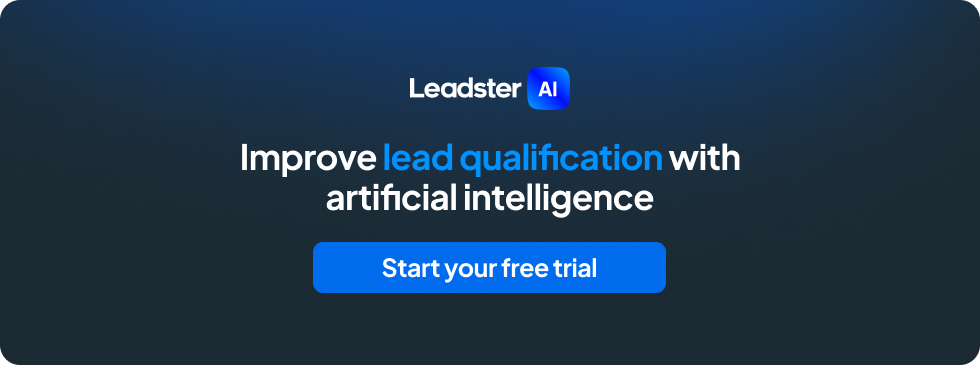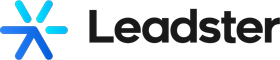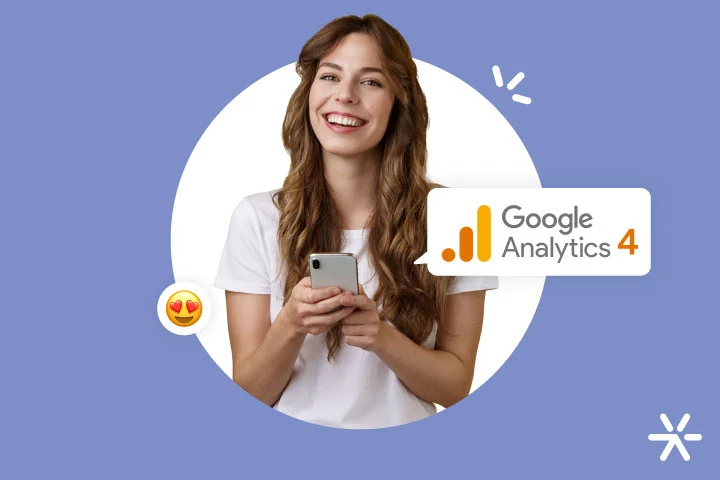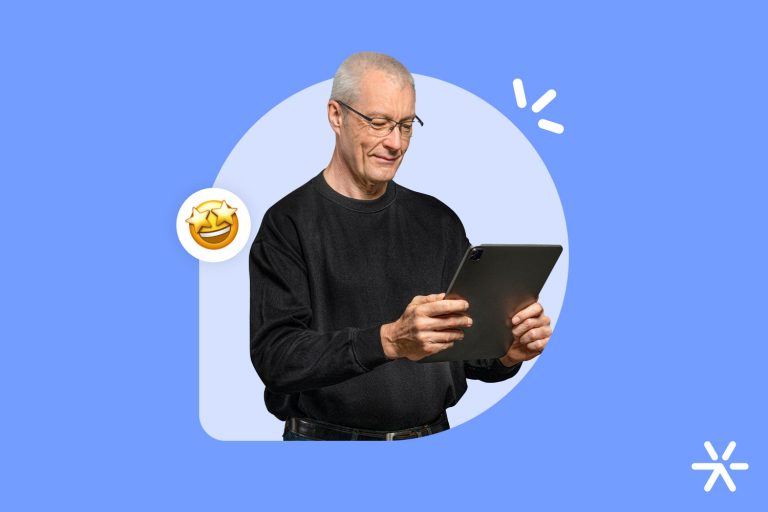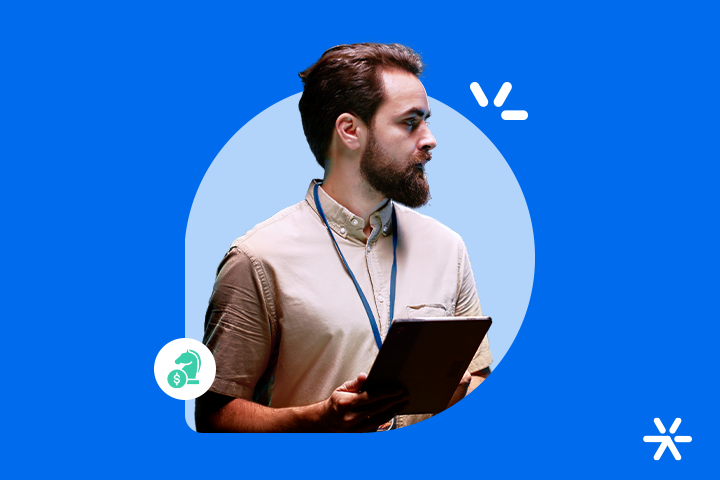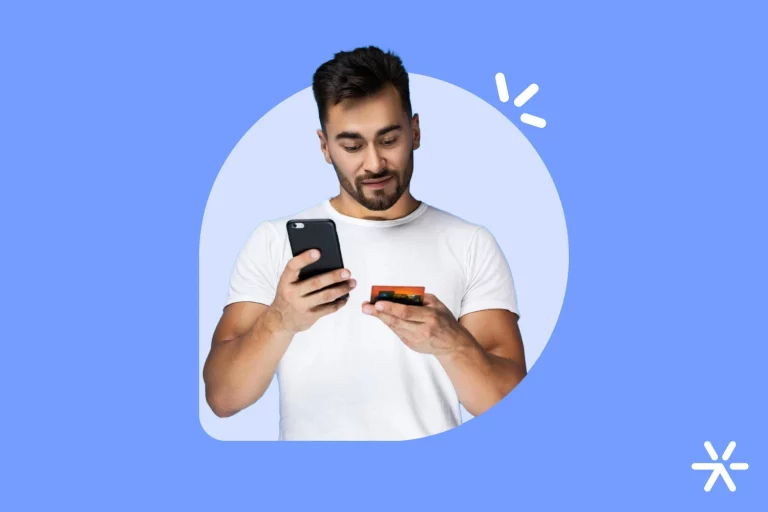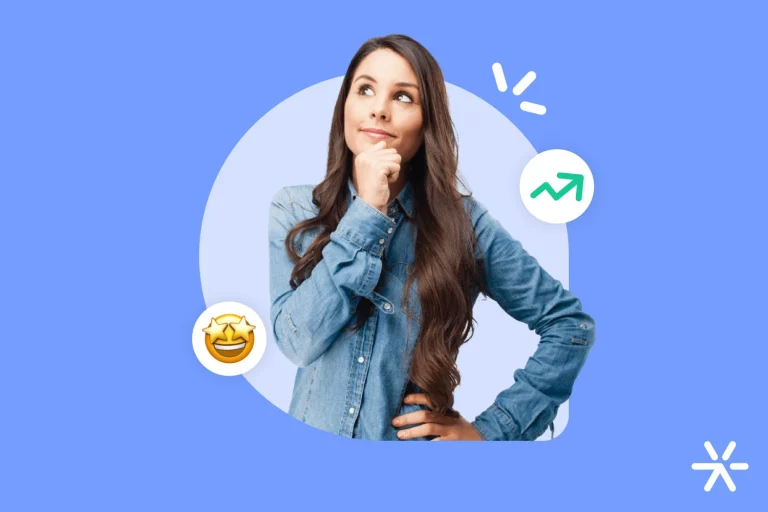Google Analytics 4: How to Access, Set Up, and Use
With Google Analytics Universal, one account could have multiple properties and manage several sites simultaneously. This is great for agencies or anyone managing multiple secondary sites.
Now, all the features you know and love in Universal will migrate to Google Analytics 4, which also includes some new features.
Let’s find out more:
What is Google Analytics 4?

Google Analytics 4 is the new version of Analytics, replacing Universal—using some of the features Universal introduced while creating new ones.
One of the major revolutions of GA 4 is event-based data collection instead of session-based. This significantly changes how you understand the usage of your site.
Essentially, Universal Analytics worked natively based on user sessions on your site, with events and hits that you could configure manually.
This manual configuration relied—and still relies—on Google Tag Manager. So, to interpret the data, you’d need an Analytics expert or a developer’s help.
Google Analytics 4 now captures these events by default, without needing any configuration. This completely changes the entire structure of data collection and presentation.
Here’s what Google says will change with Google Analytics 4:
- Change in data collection from sites and apps, showing more information about the customer journey;
- The data collection model now uses events instead of sessions;
- Privacy controls: mediation without third-party cookies, behavior modeling, and conversion estimates;
- Predictive behavior features (as mentioned above);
- Direct integrations with media platforms (like YouTube);
Further down in this article, we’ll explain each of the changes in Google Analytics 4. But to follow along, here’s how to activate it first:
How to Activate Google Analytics 4 today?
We assume in this article that you already have Google Analytics Universal installed and collecting data, right?
If not, I recommend reading Google’s help page, which explains everything you need to do:
– How to create an account and set up Google Analytics;
– How to add the Google Analytics code to your site.
The work isn’t very hard and doesn’t involve much coding, but you’ll need to be somewhat familiar with website development to complete the task.
Ask your company’s IT team or contact a developer if you have many doubts about the process.
So, what we’re discussing here is how to access Google Analytics 4 from Google Analytics Universal. And believe me, it’s much easier than you think.
Today, the way to access and test GA 4 is by creating and configuring an Analytics property in the new version. Until June 2023, you’ll have access to both Analytics—Universal and GA 4—simultaneously.
Shall we begin? First step: access your company’s Google Analytics and click on the gear icon at the bottom left corner. Like this one, at the bottom:
Once you click on the gear, you’ll need to select your Account, then select the Property you want to use in Google Analytics 4 and start the configuration process. Here’s where to click:
If you only have one account and one property, both will already be selected, and you’ll only need to click directly on the GA4 Setup Assistant.
Note that to do this, your account must have Administrator privileges, right?
After clicking on the Setup Assistant, this screen will appear:
Your next step is to click “Let’s get started” right there in the first line. A pop-up will appear explaining how your GA 4 property will be created. Click continue, and you’re done!
Now, to access your Google Analytics 4 property, you’ll need to click this button in the same previous menu:
Rest assured, this menu will automatically appear once you confirm the property creation in GA 4.
When accessing your property for the first time, you’ll reach the setup page, which will guide you step-by-step through everything you need to do for the new Google Analytics 4 property to start collecting and displaying your data:
Notice that everything you’ve done in Universal Analytics will be transferred to GA 4 without any additional configuration. If Universal is already collecting data, you won’t need to add any more code to your site—the transfer is automatic.
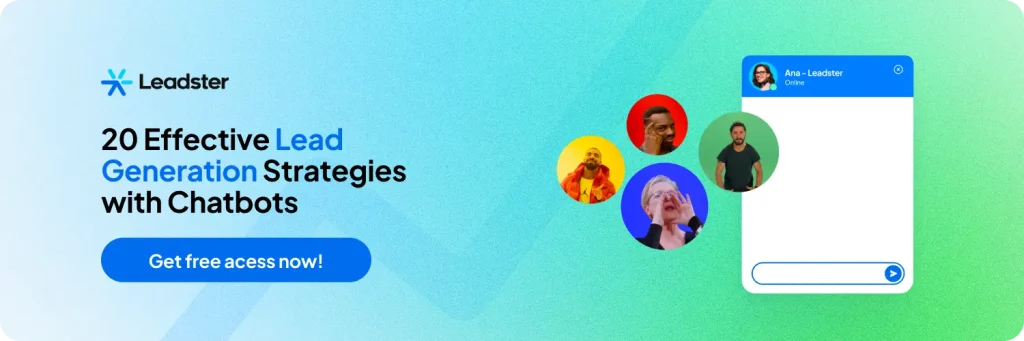
Main Differences in Google Analytics 4
The change in metrics is the most significant in the history of Google Analytics. To give you an idea, one of the biggest differentiators Universal Analytics brought was the ability to access multiple properties from a single account.
That came after years of the tool being used daily by millions of webmasters, content managers, and marketing professionals.
The changes that Google Analytics 4 will bring are groundbreaking compared to the platform’s last updates.
New data collection and presentation models will transform your strategies overnight.
Starting with the biggest and most evident change:
Bounce Rate is now Engagement Rate
One of the biggest changes in the way Google Analytics 4 displays data is undoubtedly the Engagement Rate.
In Universal Analytics, in the Overview section of the Behavior tab, you have this information:
The Bounce Rate refers to sessions that ended without the user taking any other action. They literally entered the site, read what they wanted, and left without doing anything else.
🔎 Also read: UTM – Learn What It Is, How It Works, and Its Parameters
But think about it: what if the page the user entered was a blog? As soon as they leave the page, Google stops tracking their data. So, the information shown next to it, average time on page, only applies to 20% of visitors in this example.
If you didn’t know that before, we’ll give you a minute to be shocked. It’s true: Google only displays information related to a session with at least one hit on another page.
So, if someone spent 20 minutes reading a single article on your blog and then left the page, you wouldn’t have any data on them beyond the fact that they left without visiting another page.
Now, things are quite different with Google Analytics 4:
There are two new metrics, Engagement Rate and Engaged Sessions count.
Together, they provide a more accurate picture of your site’s popularity. Before, Analytics would show you how many people left your site and what actions those who stayed took.
Now, engagement takes into account the time all users spend on your site—whether they leave after an event or not—and which sessions were engaged, meaning how many people performed additional actions on the site besides just entering and leaving.
In my opinion, this is a huge advantage Google Analytics 4 brings, probably the biggest of all. But it’s worth discussing with your clients (if you’re an agency) to explain how the new metrics will work.
Third-party cookies will no longer be supported
As part of its privacy efforts, Google Analytics 4 will no longer collect information from third-party cookies, only those installed on your site.
Google will also ban the use of third-party cookies in Chrome, no longer allowing data collection from users through this method.
Every site uses cookies nowadays, whether to remember your password or present suggestions based on your browsing history—like intelligent showcases on e-commerce sites.
But these first-party cookies, installed by the site’s own developers, do not share information with any other site or company. With third-party cookies, that guarantee does not exist.
The problem is that Google needs third-party cookies to make Google Ads work. Without them, the search giant will need another solution to collect data.
This is more of an interesting fact and won’t directly impact your day-to-day use of Google Analytics 4. However, those working with Google Ads need to stay alert to the changes that will emerge.
Google’s proposal is to use the Privacy Sandbox. Learn more directly from their blog.
Web and Mobile Together
Another big change in Google Analytics 4 is that web and mobile data will be displayed together, without the separation that exists today.
If you access your Google Analytics Universal and look for mobile users, you’ll need to go to Audience >> Mobile Devices. Then you’ll see a screen like this:
Notice how this display separates users, and in other views, mobile users are ignored by Universal.
Google Analytics 4 will eliminate this, displaying all the data together in the same reports.
🔎 Also read: Chatbot for Sales and Marketing – Discover the Automatic SDR that Pre-Qualifies Leads
What Happens to my GA Universal Account?
Universal Analytics will be phased out in 2023, and although the transition is simple now, you need to be aware of some key points to avoid losing data.
Every transition like this is complex. Even though this one is relatively simple, it brings some important nuances. Here’s what to watch out for:
When will the Migration Happen?
Well, all Google Analytics Universal accounts will be deactivated in July 2023, which is the deadline Google set for us.
Until then, Google Analytics Universal will continue to function and collect data normally.
We recommend migrating now because you have just over six months to learn how the platform works and to start collecting some data on it. More on this below:
What Happens to the Data in Google Analytics Universal?
Unfortunately, after the migration to Google Analytics 4, all your old data will be lost.
You saw in our guide above that you need to create a new property, right? Even though it can automatically collect all your site data, it will not be able to capture the old data from Universal.
So, back up your data and get ready!
You can only Create a New Property in Google Analytics 4
If you’re creating a new property now—linking Google Analytics to a site—you’ll only have the option to create it in Google Analytics 4.
Universal Analytics support will continue until 2023 as usual, but to create new properties, it’s only possible with the new model, right?
If you rely heavily on Google Analytics, now is the time to make your transition.
But many people are still a little lost with the new features and new ways of measuring data and events in GA4.
This is normal and completely expected. The tool is more complex than Universal Analytics and allows for highly customized uses that you need to be familiar with.
Through these uses, your digital marketing strategy becomes more precise and targeted. The complexity of GA4 is precisely due to this: it allows you more insight into everything that happens on your site.