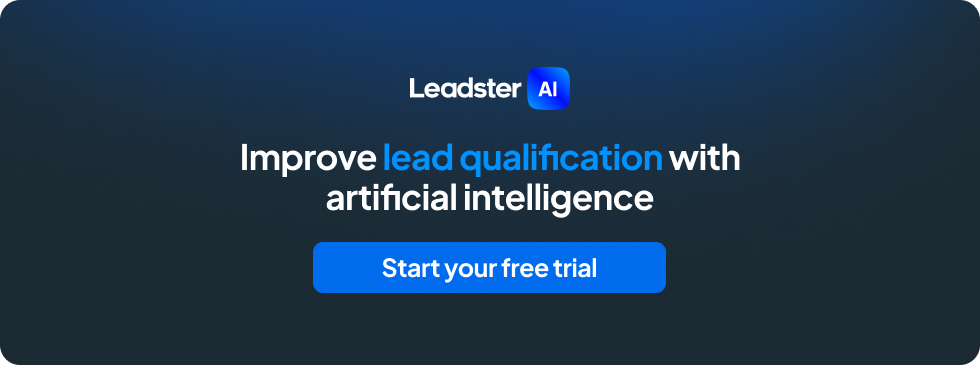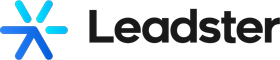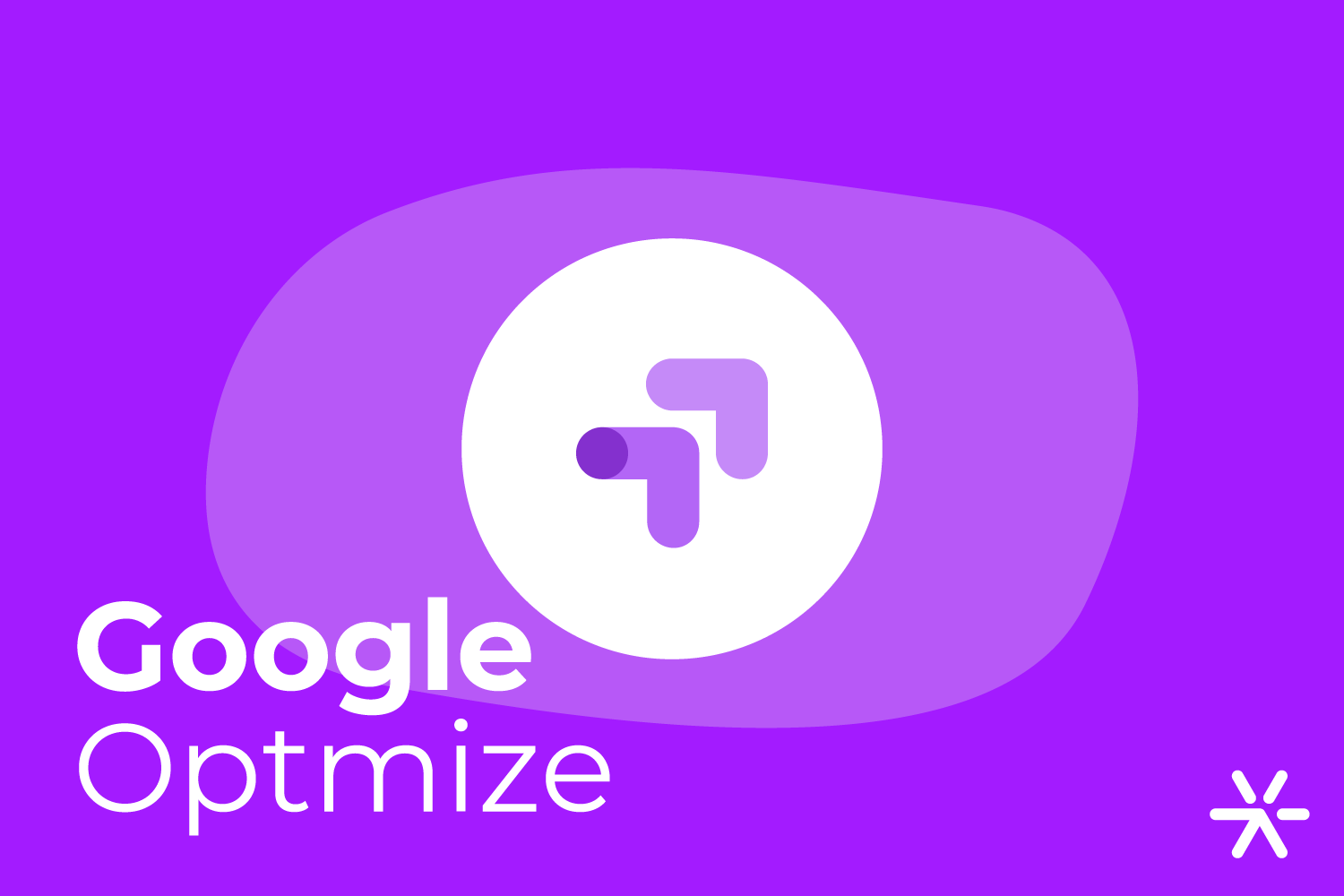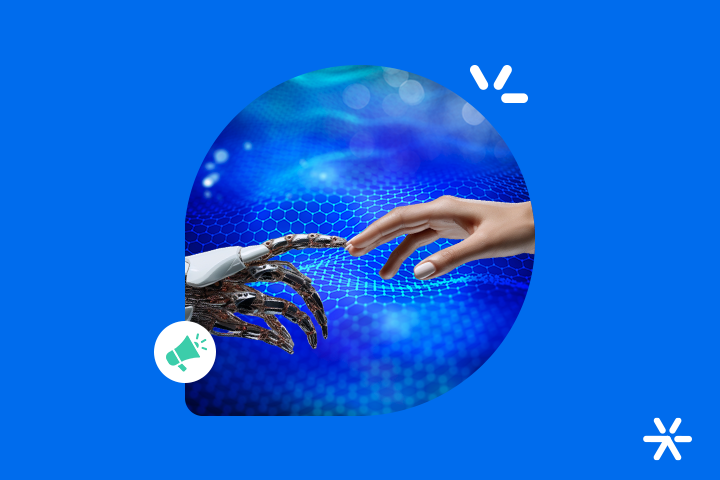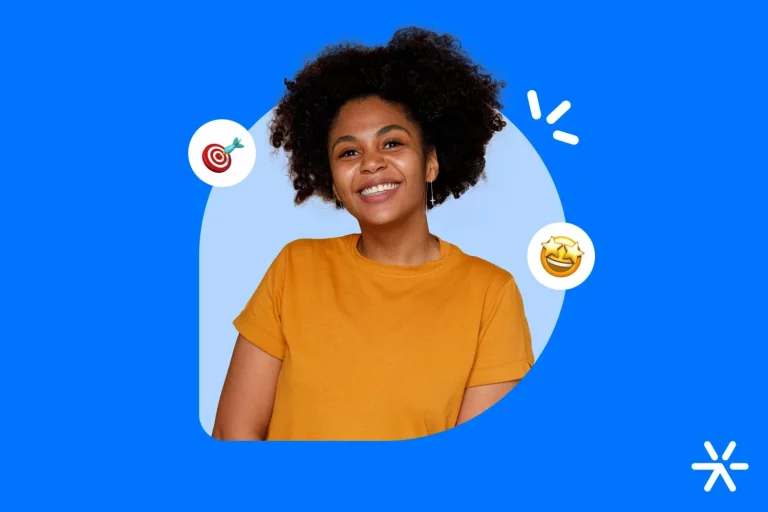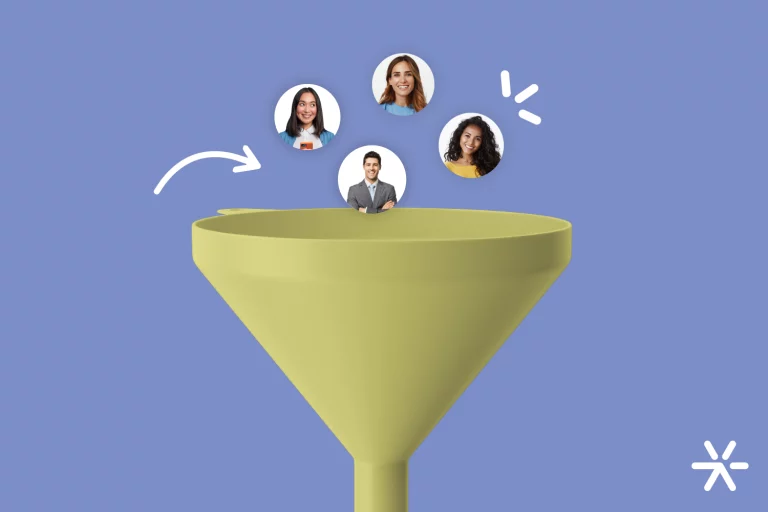How to Use Google Optimize to Increase Website Results
You are probably already familiar with tools offered by Google, such as Google Analytics or Google Ads, which are different options for analyzing and boosting brand results.
But what about Google Optimize? Have you heard of it?
Now it’s time to learn more about this tool provided by the platform for website and conversion rate optimization.
What Is Google Optimize?
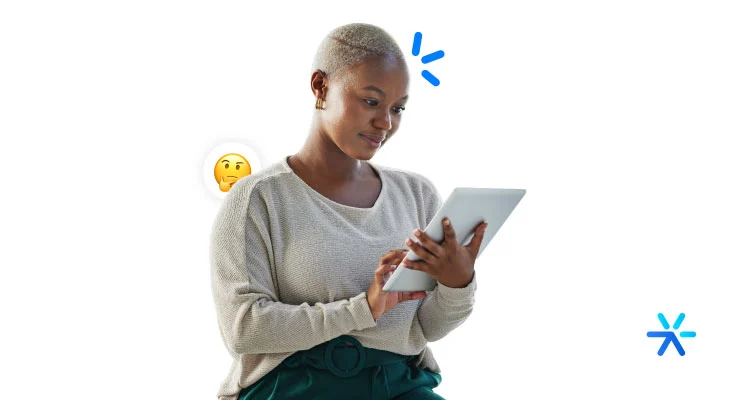
Google Optimize is a tool created and made available by Google, designed for marketing and design strategies, focusing on website optimization and CRO (Conversion Rate Optimization).
Through a tracking snippet system, page and audience targeting settings, the platform enables the creation of tests and analyses on websites, pages, and their elements.
Thus, it identifies different combinations and versions to understand the most significant improvements for the brand.
The result is a more satisfying experience for the visitor and higher conversion rates.
Also Read: Using A/B Testing to Create Effective Flows with Leadster’s Chatbot
What Are the Versions of Google Optimize?
You can access different features of Google Optimize based on the version chosen: Free or Paid (Optimize 360).
Check out all the features below:
Free Version
- Up to 16 combinations in the multivariate test;
- Up to 3 pre-configured goals;
- Up to 5 simultaneous experiments;
- Basic administration with unlimited users;
- Self-service help center and certified partner community forum.
Premium Version
- Targeting by Google Analytics audiences;
- Up to 36 combinations in the multivariate test (MVT);
- Up to 10 pre-configured goals;
- More options available after the experiment starts;
- More than 100 simultaneous experiments;
- Administration through Google Marketing Platform;
- Implementation services;
- Enterprise-level support and SLAs;
- Monthly billing.
Features in Both Versions
- A/B Testing;
- Native integration with Google Analytics;
- Basic URL targeting;
- User behavior and technology targeting;
- Geographic targeting;
- Technical targeting (JavaScript, cookies, data layer);
- Support for web apps.
Benefits of Google Optimize

As mentioned, the primary objective for brands investing in Google Optimize is to optimize their website and conversion rates.
These results are possible thanks to the platform’s benefits:
Different Types of Experiments
With the platform, you can run various types of tests on the site, and even in the free version, it is possible to conduct multiple simultaneous tests.
This speeds up necessary improvements and provides more concise analysis.
Connection with Google Analytics 360
Another advantage is that, being a Google tool, it can be connected with the Google Analytics 360 package, a more powerful version than the standard Google Analytics.
In-depth Analysis with Google Analytics
The connection with Google Analytics allows the integration of visitor experience with the monitored metrics and KPIs.
The data provided by Google Analytics can also be used to prioritize, create, and implement tests via Google Optimize.
Visual Editor for Simple Experiment Creation
If you want to create simple tests and variables in visual elements (such as images, colors, buttons, etc.), you can do so through the visual editor provided by the platform, without relying on a developer.
Identification of Key User Segments and Target Audience
Again, due to the connection with Google Analytics, it is possible to monitor the audience accessing the site and pages.
This provides valuable information that can impact or explain test results, such as user consumption profiles, behavior data, and location data.
You May Also Like: Main Growth Strategies to Apply in Your Company
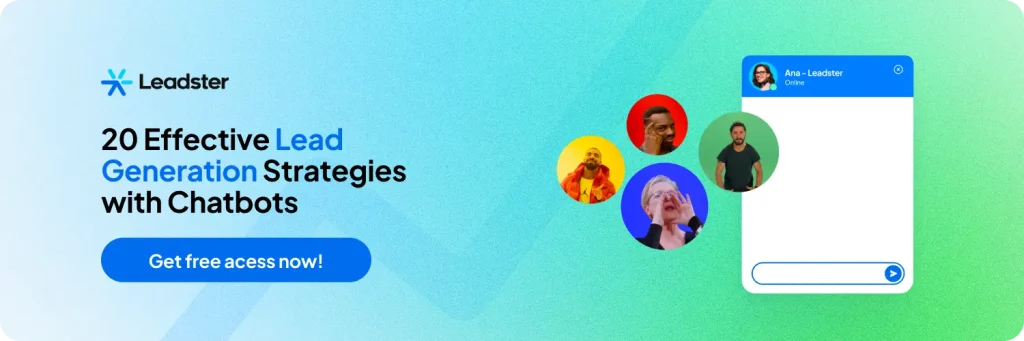
How to Use Google Optimize?
Want to start creating tests and improvements to optimize your website?
We’re here to guide you through the initial steps of working with the Google Optimize platform.
First, you need to understand that experiments are triggered based on settings, segmentations, and accesses from the moment you activate the platform.
Next, follow this step-by-step guide to get started with Google Optimize:
1. Create Your Google Optimize Account
Creating your account in Google Optimize is the first step to accessing the platform.
If you already have a Google account, simply log in and link it to Optimize.
At this stage, follow the instructions to set up configurations and permissions, and answer a few questions to help the system understand your goals.
You will also set the account name and container name.
2. Install Google Optimize
After creating the account, you need to install Google Optimize on your website.
This can be done in two ways:
- Via Google Tag Manager: Create a new tag with the “Google Optimize” configuration. Insert the container ID created in the previous step, choose the Google Analytics variable, and save the tag. Back in Google Optimize, click on “Delivery Configuration” > “Advanced Settings” > “Tag Sequencing.” Select the created tag and save your changes.
- Via HTML Editing: In this case, it is recommended to consult the developer responsible for maintaining your website and provide them with the step-by-step instructions available in the tool.
3. Choose Your First Experiment
With Google Optimize installed, you can select the creation of your first experiment on the platform.
Determine the test name and the type of experiment you want to create.
You can choose between an A/B test, a multivariate test, a redirect test, or a page personalization for segmented visitors.
4. Configure Your Variants
In the “Targeting and Variants” menu, add the site element that will be modified for testing.
You’ll need to name each variant and then click “Edit” to access the visual editor to adjust elements such as text, size, font type, color, etc.
5. Add Targeting Settings
After saving the element edits, choose your targeting settings.
Define the percentage of visitors that will see each test version. You can also set up rules such as site URLs, Google Analytics audiences, Google Ads audiences, behavioral data, geography, and device types.
6. Choose Your Goals
Next, define the goals for the experiment.
You can select system goals (user behavior, page views, session duration, bounce rates, transactions, revenue, etc.), Link Google Analytics goals, or Create custom goals.
7. Customize Your Settings
Final adjustments can be made, such as verifying the installation to ensure the test will run properly.
8. Review Your Experiment
Before activating the experiment, review all configurations to ensure your goals will be met by the end of the test.
9. Start Your Test
After all configurations and reviews, it’s time to go live!
Click the “Start” button.
At any time, you can end or edit your test through the “Details” > “Edit” menu.
The platform will then show two options: “End the experience and make a copy” or “Edit the running experience.”
Optimize Your Site and Conversion Rates!
You can also monitor your tests in the report provided by the platform to identify the version with the best results and apply it as the final version to optimize your pages and improve conversion rates.
Over time, you will become more familiar with the platform and its experiments, gaining agility and a critical analysis of the results obtained.
Google Optimize is just one way to improve your CRO.
Learn more about boosting this type of strategy in the article: What Is CRO? 3 Letters That Will Double Your Lead Generation.