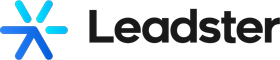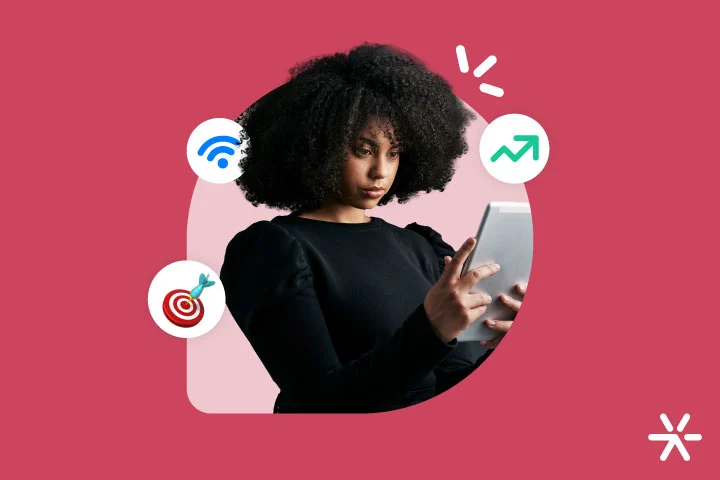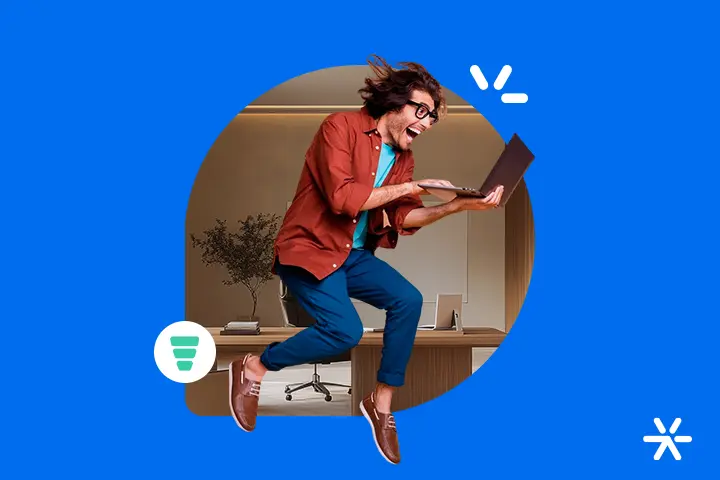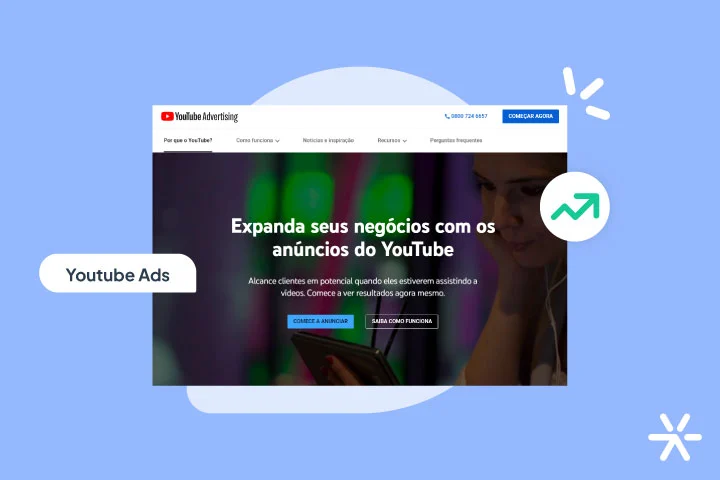Google Analytics 4 Events: What They Are and How to Set Them Up
Google Analytics 4 events represented the biggest change marketers had to adapt to between 2022 and 2023.
That’s because, although events already existed in Universal Analytics, the previous version of GA focused mainly on pageview tracking and metrics related to that.
To work with custom events, for example, you needed a more in-depth understanding of Google Tag Manager, which was much less accessible than Google Analytics and required a higher level of expertise.
Now, the focus is entirely on Google Analytics 4 events. It’s still fully possible to track almost everything Universal Analytics offered, but what Google expects is for us, as marketers, to shift our mindset.
This is where many people get overwhelmed. Events may seem too complex and hard to grasp. But in today’s article, you’ll see that’s not quite the case.
Ready to dive deeper into GA4 events? Let’s start with the basics: what are they?
What Are Events and Parameters in Google Analytics 4?

This is a key point, especially for those just starting out. Many people suddenly find themselves needing to understand events without ever having thought about them before.
Beginner marketers, for instance. Using Universal Analytics in its basic form didn’t even encourage users to learn about events.
Now, with GA4, events are right on the first screen when you open the tool.
So, understanding what GA4 events are is actually simple: an event is any measurable interaction a visitor has with your website.
Later in the article, we’ll list various events and what they track. But for now, here are some examples:
- Page scrolls
- Clicks
- Video plays
- Form submissions
- Sales conversions
Among others.
It’s also worth mentioning that GA4 events are tied to the ads you create and run—so they go beyond your website.
If someone sees or clicks on an ad, for example, GA4 events can be configured to track that interaction.
That’s essentially what GA4 events are: the way to understand the relationship between your site, your visitors, and Google.
What Are GA4 Parameters?
Parameters are like an extension of events. They add an extra dimension of insight into what exactly happened during that event.
For example: there’s an event called ad_exposure. This event is triggered when a user sees an ad you’re running. Without any parameters, that’s all the data it provides.
But let’s say you want to know the average exposure time of your ad. That’s where the parameter exposure_time comes in—once configured, it captures that specific detail.
Another example: a user clicks a link to download a file from your site, but you offer several files. Without parameters, the file_download event will lump all of those interactions together.
But with the file_name parameter configured, you can identify exactly which files were downloaded. And with others, you can also gather data like file size, type, and link structure.
What Were Events Like in Universal Analytics?
Before the full focus on event and parameter customization, Universal Analytics still relied on events—but they were standardized and fairly confusing.
All Universal Analytics events followed a simple format. They included four pieces of information:
- Category
- Action
- Label
- Value
The Category indicated the type of event. The Action described the event itself. The Label was the event name, and the Value showed how many times the event occurred.
It was up to us to make sense of those four data points—naturally, things often got messy.
All of that changed with GA4. Category, Action, and Value were replaced with event parameters, while the Label became the event’s identifier.
A single event, like those mentioned above, is now accompanied by parameters that provide an additional layer of information.
This is part of Google’s effort to turn GA4 into a powerful event-based analytics engine. We’ll talk more about this throughout the article.
But for now:
How to Interpret Google Analytics 4 Events
By now, it’s clear that GA4 events—unlike UA (Universal Analytics)—are highly customizable, and many are already pre-configured, such as the Recommended Events.
The correct way to interpret GA4 events is by understanding the main event types and then diving deep into configuring their parameters.
These parameters will store the most valuable information for your site.
Example: you have a video on your homepage that’s vital to your strategy. You want to know who watched it—but more importantly, you want to know how long they watched it.
Analyzing GA4 event parameters has evolved from a minor task in UA to the core focus for marketing professionals. It’s crucial to master them.
Understanding the Types of GA4 Events
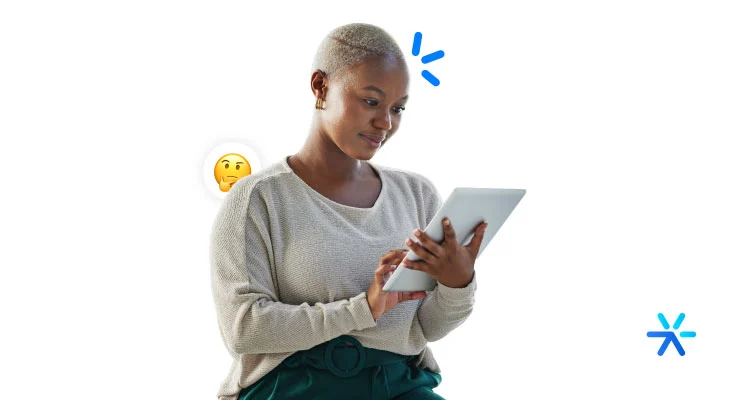
What we’ve discussed so far is theoretical and helps you understand how GA4 was built.
This foundational knowledge gives you a clearer view of what it does and the principles behind it.
But understanding the practical side of GA4 events is equally essential—you can’t skip it.
That’s what we’re going to cover in this section. It’s time to list the different types of GA4 events, explore examples, and explain how they work.
Don’t overlook this part! This is where we really dig into the core of Google Analytics. The sooner you understand how these events work, the better.
This paradigm shift is here to stay. It’s very likely that all future analytics will revolve around this event-based model.
There are four types of GA4 events:
- Recommended Events
- Automatically Collected Events
- Custom Events
- Enhanced Measurement Events
Each has its own properties, and Recommended Events are further divided into specific subcategories.
Let’s break them down—starting now:
Recommended Events
Recommended Events are not added automatically—you need to configure them through Google Tag Manager.
As the name suggests, these are the events Google recommends for more efficient data tracking.
They give you a broader view of interactions on your site and cover almost all of the basic engagement actions your visitors might take.
GA4’s Recommended Events are divided into three categories:
- Events for E-commerce
- Events for Games
- Events for All Properties
Since they are quite specific, we’ll go through each in more detail and include a list of these events with descriptions pulled directly from Google.
Let’s go:
Events for E-commerce
These are the events Google recommends for e-commerce platforms, whether they use a website or mobile app for sales.
Recommended Events for E-commerce are not new—UA already had this functionality under Enhanced Commerce.
The difference now is that, instead of native GA features, GA4 uses specific events configured directly in GTM.
Here’s the list:
- add_payment_info: sends payment details at checkout
- add_shipping_info: sends shipping details at checkout
- add_to_cart: adds items to the shopping cart
- add_to_wishlist: adds items to a wishlist
- begin_checkout: starts the checkout process
- purchase: completes a purchase
- refund: processes a refund
- remove_from_cart: removes items from the cart
- select_item: selects an item from a list
- select_promotion: selects a promotion
- view_cart: views the cart
- view_item: views an item
- view_item_list: views a list of items or offers
- view_promotion: views a promotion on your site or app
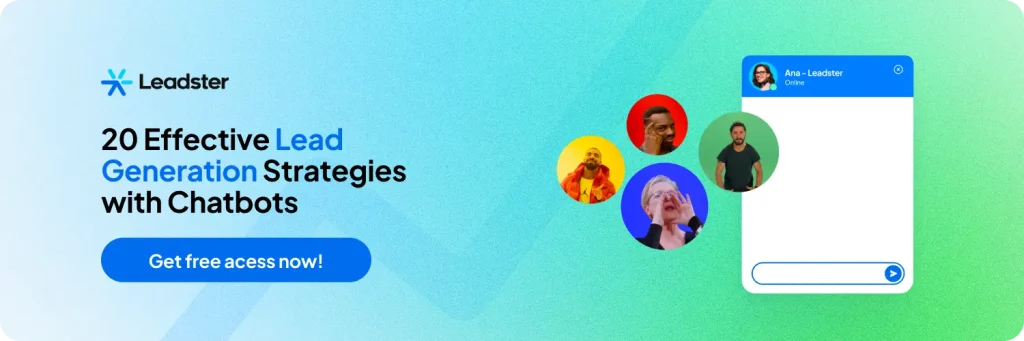
Events for Games
These Recommended Events are for online game developers and advertisers. Everything done within a game can be tracked and analyzed by GA4.
By “online games,” we’re mostly referring to games developed for Android apps, okay?
See the list below:
- earn_virtual_currency: earns virtual currency (coins, gems, tokens)
- join_group: joins a group
- level_end: finishes a level in a game
- level_start: starts a new level in a game
- level_up: levels up in the game
- post_score: posts a score
- select_content: selects content
- spend_virtual_currency: spends virtual currency (coins, gems, tokens)
- tutorial_begin: starts a tutorial during the onboarding process
- tutorial_complete: completes a tutorial during the onboarding process
- unlock_achievement: unlocks an achievement
Events for All Properties
These are the events that Google Analytics 4 recommends for all segments, without anything as specific as the two cases above.
Most people will use these events because of their general applicability. See the list below:
- ad_impression: views an ad, app only
- earn_virtual_currency: earns virtual currency (coins, gems, tokens)
- generate_lead: submits a form or requests information
- join_group: joins a group
- login: logs in
- purchase: completes a purchase
- refund: receives a refund
- search: searches your site or app
- select_content: selects content on your site or app
- share: shares content from your site or app
- sign_up: creates an account on your site or app
- spend_virtual_currency: spends virtual currency (coins, gems, tokens)
- tutorial_begin: starts a tutorial during the onboarding process
- tutorial_complete: completes a tutorial during the onboarding process
Automatically Collected Events
These are the most basic events that everyone has access to as soon as a GA4 account is installed.
To clarify: these events are already set up and collecting data without you needing to do anything.
It’s worth noting that these GA4 events work for both apps and websites. For apps, you need to use Google’s SDK for Firebase during development. That way, you don’t need to add these events through Tag Manager.
For websites, if you use gtag.js in development, you also don’t need to write any extra lines of code to collect these events.
The list of these events is quite long. You can find the complete list in this direct link from Google.
Custom Events
Custom Events come into play when Recommended Events and Automatically Collected Events don’t cover a specific data point you want to track and analyze.
The example Google provides on its support page perfectly illustrates this scenario.
Let’s say you run a nonprofit organization that accepts online donations. A donation is not a purchase, so there’s no automated event that captures this data.
In this case, you need to create a Custom Event, something that can be done directly through Google Tag Manager.
The “anatomy” of a Custom Event closely follows the model of any GA4 event. It consists of:
- A name;
- At least one parameter.
These two points are mandatory for creating a Custom Event. You choose the names according to Google’s rules, which you can find here.
The parameter is defined by a key-value pair. You must create a parameter name and determine its values according to what the parameter describes, directly in Google Tag Manager.
Enhanced Measurement Events
Despite the intimidating name, these are the simplest events on the list. They require no additional configuration—just the activation and setup of your site in GA4.
You don’t need to make any code changes to your site—just enable Enhanced Measurement directly in the Google Analytics interface.
Here’s a simple step-by-step guide:
- Go to Google Analytics;
- Click Admin;
- Find the Property column;
- Click Data Streams > Web;
- Toggle the “Enhanced Measurement” switch to On.
See below the list of Enhanced Measurement Events and their related parameters:
- page_view: page_location (page URL), page_referrer (previous page URL)
- scroll: no parameters are collected
- click: link_classes, link_domain, link_id, link_url, outbound (boolean)
- video_start, video_progress, video_complete: video_current_time, video_duration, video_percent, video_provider, video_title, video_url, visible (boolean)
- view_search_results: “search_term”, optionally “q_<additional key>” where “<additional key>” corresponds to a custom query parameter you set in advanced settings
- file_download: file_extension, file_name, link_classes, link_id, link_text, link_url
- form_start: form_id, form_name, form_destination
- form_submit: form_id, form_name, form_destination, form_submit_text
This is a high-level overview of GA4 events. For a deeper understanding of how each one works, check out Google’s support.
Download the GA4 Advanced Configuration Guide
Need a break to absorb all this info?
It can all seem pretty confusing if you don’t have advanced knowledge of Google Analytics. But at the same time, as complex as it is, everything we’ve discussed so far is absolutely essential for your strategy.
You can’t work in digital marketing without fully mastering GA4’s many details. And as we’ve seen, it has many.
If you’re feeling a bit lost, the explanation is simple: you need to study more. And the material you need is right here.
We have a complete e-book to help you better understand all the advanced configurations of Google Analytics 4. Just click the banner below and download it, okay?
How to Track Events in Real Time

You can also track your events in real time, with updates every minute via Google.
This works the same way Universal Analytics did with page views.
Tracking events in real time is very useful if you constantly monitor your site’s development, visitor activity, and their actions.
Entire campaigns can depend on this. If you optimize your entire site to boost conversions on a specific page, for example, it’s important to monitor user actions to ensure you’re on the right track.
Tracking real-time events is very simple. It’s the same tab where you monitor page views. Click Reports > Realtime Reports and you’ll see your events listed there.
DebugView Report for Advanced Users
Advanced users can also use DebugView to confirm whether events are configured correctly and nothing is out of place.
This step is especially important if you’ve created many Custom Events or made crucial changes to your tag structure.
Identifying bugs before launching campaigns or rolling out major updates ensures everything runs smoothly at the right moment—so you don’t have to fix things in a rush later.
To do this, follow these simple steps:
- Go to https://tagassistant.google.com/ and add your domain;
- Access DebugView from the Admin tab.
Just a reminder: this is an advanced task and should be left to your traffic manager or website developer.
What Are Conversion Events and Event Grouping
Here on the blog, we’ve talked a lot about conversions, including what they are and how to increase them on your site.
Google Analytics 4 also treats conversions very seriously. Its definition is similar to ours: any action your visitors take that’s relevant to your business goals.
The thing is, GA4 doesn’t distinguish between what is and isn’t a conversion. It just tracks events. You’re the one who needs to define an event as a conversion.
To wrap up this article, let’s talk a bit more about this crucial subject for any digital marketing strategy.
Conversion Events
As mentioned, a conversion is directly related to what you define as your business and marketing campaign goals.
There are standard types of conversions that we’re used to seeing, tracking, and encouraging on websites. Some examples:
- Newsletter subscription
- Lead generation
- Lead qualification
- Quote request
- Sale
Among others. However, Google won’t treat these events as special. You must tell it that these are conversions.
In fact, some events are already considered conversions—but they’re very few. For websites, for example, only the purchase event is considered. Here’s the list:
- purchase: Web and ap
- first_open: app only
- in_app_purchase: app only
- app_store_subscription_convert: app only
- app_store_subscription_renew: app only
To add conversions, you need to mark them individually in Google Analytics. This task is fairly simple. Here’s how:
- First, click Admin;
- Go to the Property column and then click Events;
- In the events table, select the ones you want to mark as conversions—and that’s it!
Event Grouping
Understanding Event Grouping is more for curiosity’s sake, as it usually doesn’t have a major impact on your strategy.
Event Grouping is the collection of several events performed by user groups. Think of yourself here, browsing the blog and reading this article.
After you finish, you click on a banner and read another article. Then you go to another page and watch a video. In total, you spent 20 minutes on the site and triggered 20 events.
Google Analytics waits for you to end your session on the site before it counts the events. And those events are counted together, through this Event Grouping.
And now, I’d like to make a quick addition to the article so we can better talk about tracking the leads you’re generating.
Google Analytics tracks leads like this: through events. But there are already tools on the market that track leads in a much simpler way.
The main thing is to have a dashboard that clearly shows you the source, quantity, and quality of your leads. And that’s something Leadster does really well.
But we deliver a bit more than that. Our main focus is on helping you generate more leads every day through our chatbot.
Give it a try today and see how our simple dashboard can help you get more out of your marketing strategy!