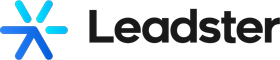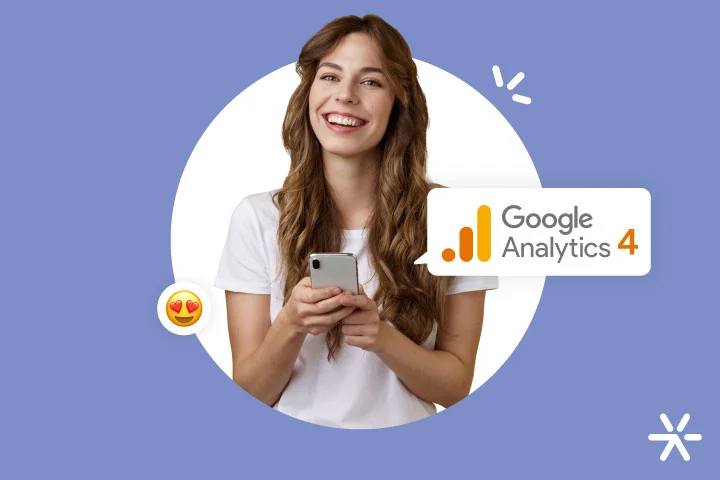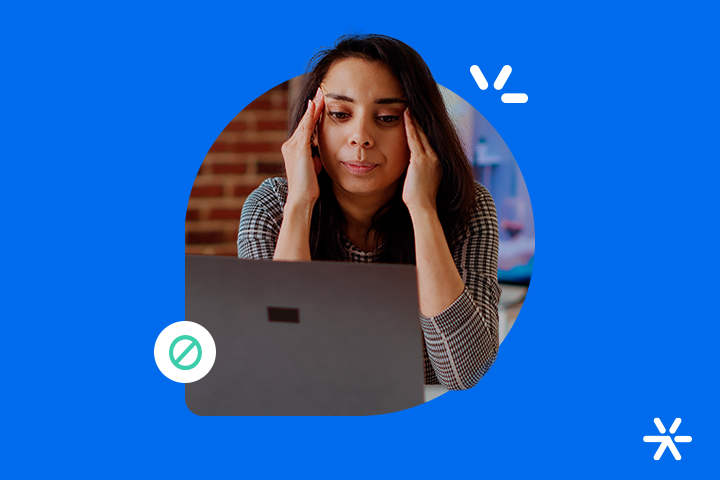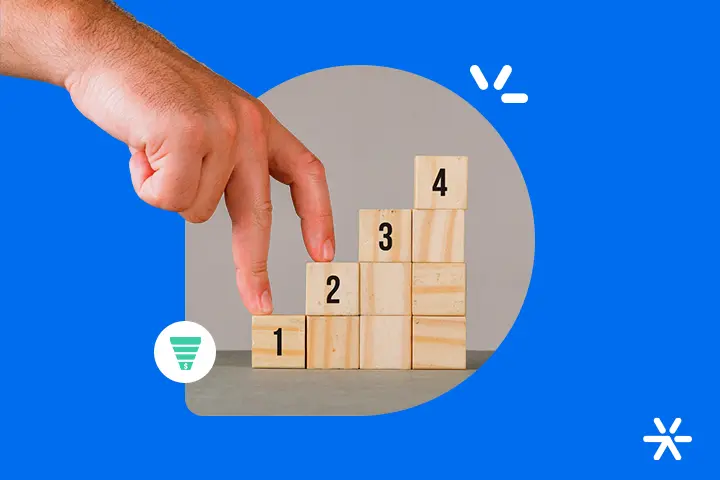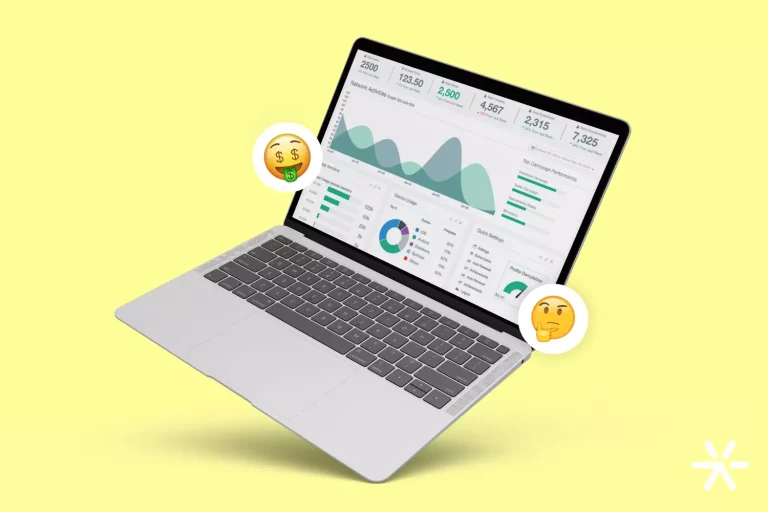The Main Facebook Ads Metrics to Keep an Eye On
Knowing Facebook Ads metrics is very important to keep the most important aspects of each campaign in sight.
The routine of producing ads and publishing them can be a bit chaotic on Facebook Ads.
There are always new campaigns, different targeting options, and approaches that you and your team need to test. And Meta’s Ads Manager, to be honest, is not the best advertising platform out there.
In many cases, you need to have other complementary metrics, which you define yourself, calculated alongside the analysis by the Ads Manager.
Today, that’s the topic. Let’s understand together which Facebook Ads metrics you need to analyze, where to perform this analysis, and how to do the calculations when necessary.
What are the main metrics that the Business Manager provides?
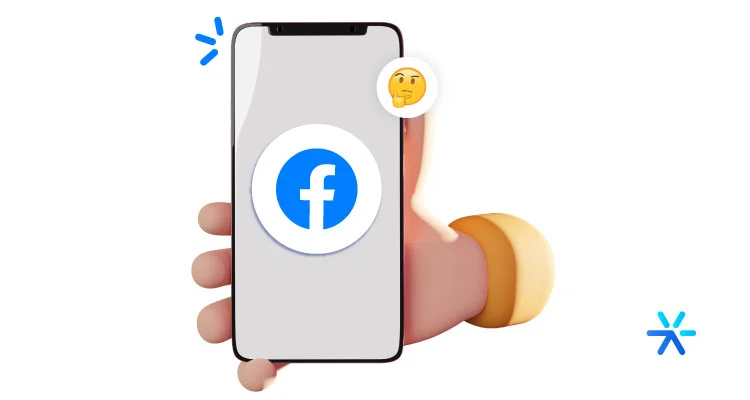
First of all, we need to understand which metrics Facebook itself already offers by default in the most basic view of Facebook Ads.
These are the metrics you will see as soon as you open Facebook Ads.
These metrics are the most basic of all. As we’ve discussed, the Business Manager is not one of the best ad tech platforms on the market, and the information it provides is quite simple.
But even so, these metrics are important for the work you are developing, and you will use them a lot in your journey with Facebook Ads.
I wanted to make this separation here at the beginning of the article because, right after, we will talk about metrics that are a bit hidden in the Business Manager, the more in-depth ones and probably the ones you are looking for.
But these are already available for your campaigns. As soon as you open Facebook Ads, these are the metrics you will see.
Let’s first discuss these initial metrics. And then, we’ll delve deeper into the others—and where to find them.
Starting with the most basic:
Reach
Reach determines how many accounts viewed your ads. In other words, how many people were shown your ad at least once.
This metric refers to unique views, okay? This is important to consider because there is another metric that will talk about total impressions.
Reach is a very important metric, but in its own way. Many people either completely ignore it, thinking it’s a vanity metric, or place too much emphasis on what it’s saying.
The correct approach is a middle ground. There’s no such thing as a vanity metric because vanity is a human characteristic, and metrics don’t have human characteristics! It’s all a matter of interpretation.
Reach becomes a vanity metric when it’s not related to other metrics.
Good reach is determined by other factors. How many people converted from your ad relative to it? How many new followers did you gain compared to how many times your ad was seen?
Alone, reach only tells you how many accounts saw your ad. Having a very large reach doesn’t mean your ad was successful. And having a small reach doesn’t mean the ad failed.
But now let’s move on to the second metric, which is similar to reach but has a fundamental difference:
Impressions
The number of impressions is a metric similar to reach because it also refers to views of your ad.
But with a big caveat here, which differentiates it from reach: these views are not unique.
In reach, each number indicates an account that saw your ad. If that account views the ad twice, it’s not counted twice.
Impressions are different: every time your ad is viewed, the metric records it.
If you access Instagram today at 10 AM and see an ad, you’re counting one impression for the advertiser. If at noon you see the same ad, the metric increases again.
Cost per result
This is another metric that is also directly available in the Ads Manager, the Cost per result.
This calculation is done automatically by Facebook when you set a budget for the campaign and define your objective.
Facebook Ads then divides the amount invested by the total conversions for the objective and shows you in currency how much was spent per conversion.
It’s basically an expanded CPA because here we’re not necessarily analyzing sales but any conversion in the defined objective.
Amount spent
The amount spent is a temporal metric in Facebook Ads—that is, it will vary according to the analysis period.
It basically indicates how much has been spent on that set of ads up to the moment of analysis.
This is a metric that doesn’t have much strategic value, but it needs to be monitored because mistakes happen.
Maybe you set a higher budget and didn’t even notice. Maybe your targeting has some issues. These—and other—cases can be corrected before you end up spending more than you should without getting the results you needed.
Especially since Facebook Ads have ad settings that can last weeks or even months, with charges applied daily.
So, if you entered an incorrect amount—total budget instead of daily budget, for example—you can fix the problem before you spend 10 times more than expected on a campaign.
Video metrics
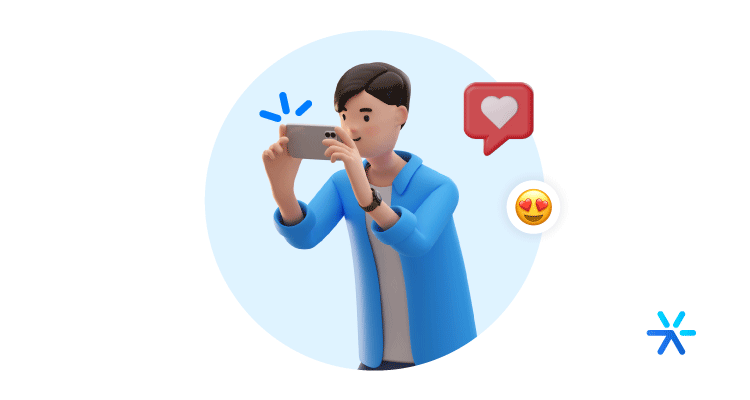
If your ad is a video, there are also specific metrics that you can track that are not displayed by default by Facebook Ads.
To access them, you’ll need to click on the “Columns” option, which is just below the campaign view tabs.
Then, in the dropdown menu, click on “video metrics.” Now, the analyzed metrics will be specific to the video, including:
- View time — people who watched the video for at least 3 seconds;
- Cost per view;
- 25% video plays;
- 50% video plays;
- 75% video plays;
- 100% video plays;
- Thruplays — a specific mode for video ads up to 15 seconds long. It is only counted if the person watches the entire video. It’s almost like Google Ads’ CPA;
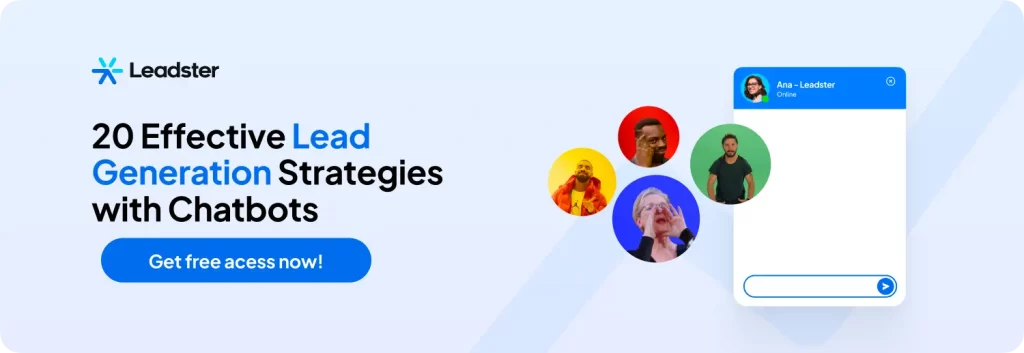
Advanced Facebook Ads metrics

But these metrics we’ve seen so far are very basic and are present in virtually any analysis you do.
In fact, you don’t even need to open the Business Manager to see them. If your ad is a post, for example, these metrics are displayed directly on the post.
For a more in-depth analysis, you’ll need to configure the Facebook Ads view to display them.
The process is quite simple. It’s basically the same thing we did for the video, but instead of selecting “video metrics,” you’ll select “performance and clicks.”
From that moment on, you’ll have access to the most advanced Facebook Ads metrics.
Follow the list below:
CPM (Cost per Thousand)
In the context of Facebook Ads metrics, CPM indicates how much you paid for your ad to be shown a thousand times.
Here, we’re talking about impressions, not reach, okay?
This metric will always be there and will have value variations depending on your campaign objective.
Objectives that require greater ad exposure—such as Top of Funnel campaigns for website traffic, for example—will also have a higher CPM.
CPC (Cost per Click)
In the same place where you choose video metrics, you can choose to display the standard Facebook Ads metrics.
By clicking on this option, you will have all the metrics we are already used to seeing in campaigns, with CPC being the first of them.
Cost per Click naturally indicates how much you are spending for each click on your ad.
Don’t confuse this with Google’s CPC, which has the same name but is not just a metric; it’s an advertising objective.
CTR (Click-Through Rate)
CTR is a Facebook Ads metric that indicates how many users clicked on the link of your ad.
Important: here, we are not yet talking about the campaign objective. We are not measuring, with this metric, how many people actually converted on your offer.
Here, we are only dealing with how many people clicked on your ad and at least proceeded to your Landing Page or website.
The Importance of Differentiating Campaigns, Ad Sets, and Ads
The Facebook Ads Manager makes a crucial distinction that you should understand before analyzing any metrics.
This distinction lies in the Campaigns tab, the Ad Sets tab, and the Ads tab.
When you open the Manager, these tabs are located at the top, right above the list of your ongoing campaigns.
It’s important to understand the differences between these tabs because they measure different things and, as a result, have different metrics.
Let’s dive deeper into what each one means, and then we’ll move on to a practical example:
- Campaigns Tab: This displays Facebook Ads metrics for all active campaigns. Important: A campaign can consist of several ad sets. The metrics delivered in this tab are averages of the metrics from your individual ad sets.
- Ad Sets Tab: This shows Facebook Ads metrics for individual ad sets within each campaign. But these ad sets can consist of several different ads.
- Ads Tab: This displays Facebook Ads metrics for each individual ad within the ad sets.
Now, for a practical example: Suppose you created a campaign that contains three ad sets: one for Top of Funnel, one for Middle of Funnel, and one for Bottom of Funnel.
This is quite common in performance agencies and marketing departments in general.
But within these ad sets, you create different ad creatives: each set has two different ads, one for Audience A and the other for Audience B.
If you want to analyze the performance of your Top of Funnel ad set, you’ll need to review the metrics through the Ad Sets tab.
But if you want to analyze the performance of the ad for Audience B in the Middle of Funnel set, you’ll need to access the Ads tab.
And if you want the Facebook Ads metrics for the entire campaign, you’ll need to use the Campaigns tab.
Simple, right? Well, we’ve covered all the native Facebook Ads metrics and how to analyze them the right way.
Now, let’s look at some additional metrics that will help you tell a much more complete story.
Extra Metrics for Even Deeper Analysis
In addition to the metrics we’ve just seen, there are a few others that are worth measuring and understanding on your own.
All the Facebook Ads metrics we’ve covered so far deal solely with your ads.
In other words, none of them relate the ad to your business objectives, which is crucial for understanding whether you’re succeeding not just with the ads but with everything, especially in sales.
Before we continue, it’s worth noting that Facebook Ads metrics are customizable, okay?
You can change their position and even choose not to display some in your control dashboard.
Ready? Let’s explore some other metrics that are really worth mentioning.
ROAS
ROAS is Return on Advertising Spend, and it typically indicates how much profit you’re receiving from your campaigns overall.
Its calculation is as simple as it gets: just divide the profit you made by the amount you invested.
You can conduct this analysis at both a micro and macro level.
At the micro level, you can analyze the ROAS of each campaign or even the ROAS of each ad set.
And as we’ve seen, Facebook Ads spending metrics are constantly updated, allowing you to calculate ROAS in very short intervals, almost in real-time.
Or not necessarily calculate it, but use analytics and BI platforms to monitor your progress.
Note: Don’t confuse the ROAS metric with the ROAS bidding strategy.
Cost per Lead (CPL)
Cost per Lead is a metric that indicates how much you’re spending to convert a new lead.
This metric is absolutely essential to track in any digital marketing activity where the goal is lead generation.
The formula is quite simple: total cost invested during the period / number of leads generated.
The challenge lies in understanding the investment when looking at the entire marketing strategy.
As a Facebook Ads metric, it becomes easier: you know the amount invested, and you also know the number of leads generated because, when configuring the ad, you can set this conversion as a goal.
Cost per Qualified Lead (CPQL)
We can also think of Cost per Qualified Lead as a useful metric for analyzing your Facebook Ads performance.
Here, the calculation is the same as CPL, but you’ll need to find your number of qualified leads generated at that moment.
And it’s best to do this with an Inbound Marketing platform or a Sales CRM.
So, what did you think of our list of Facebook Ads metrics?
If you have any more to include or any extra tips to help those navigating the world of Zuck, leave a comment, okay?
And now, one last invitation: how about taking a test on our chatbot?
If you have a website and you’re using Facebook Ads to drive visitors to it, you should really consider installing a chatbot.
What it does is very simple: you set up chatbot flows that will automatically approach users and offer them conversion opportunities.
Each flow can be customized to a single page, or you can just use the same flow to every page.
That way, you can 100% guarantee that every single visitor your website gets will at least have a better chance of becoming a lead.
Try it out for free today – no credit card required.