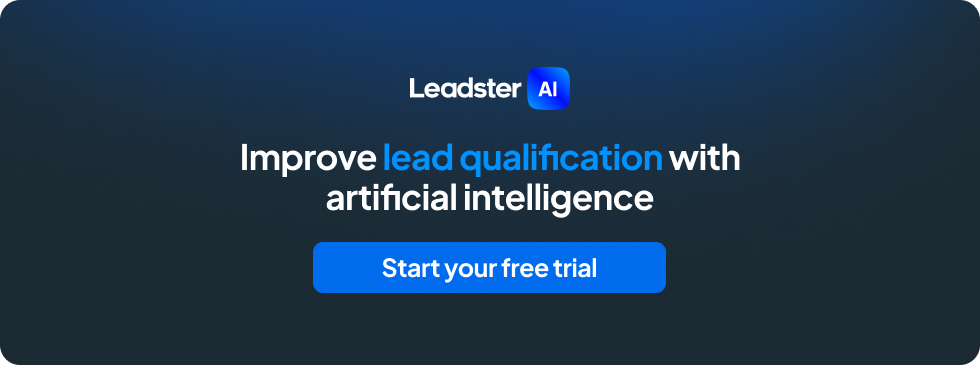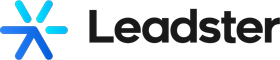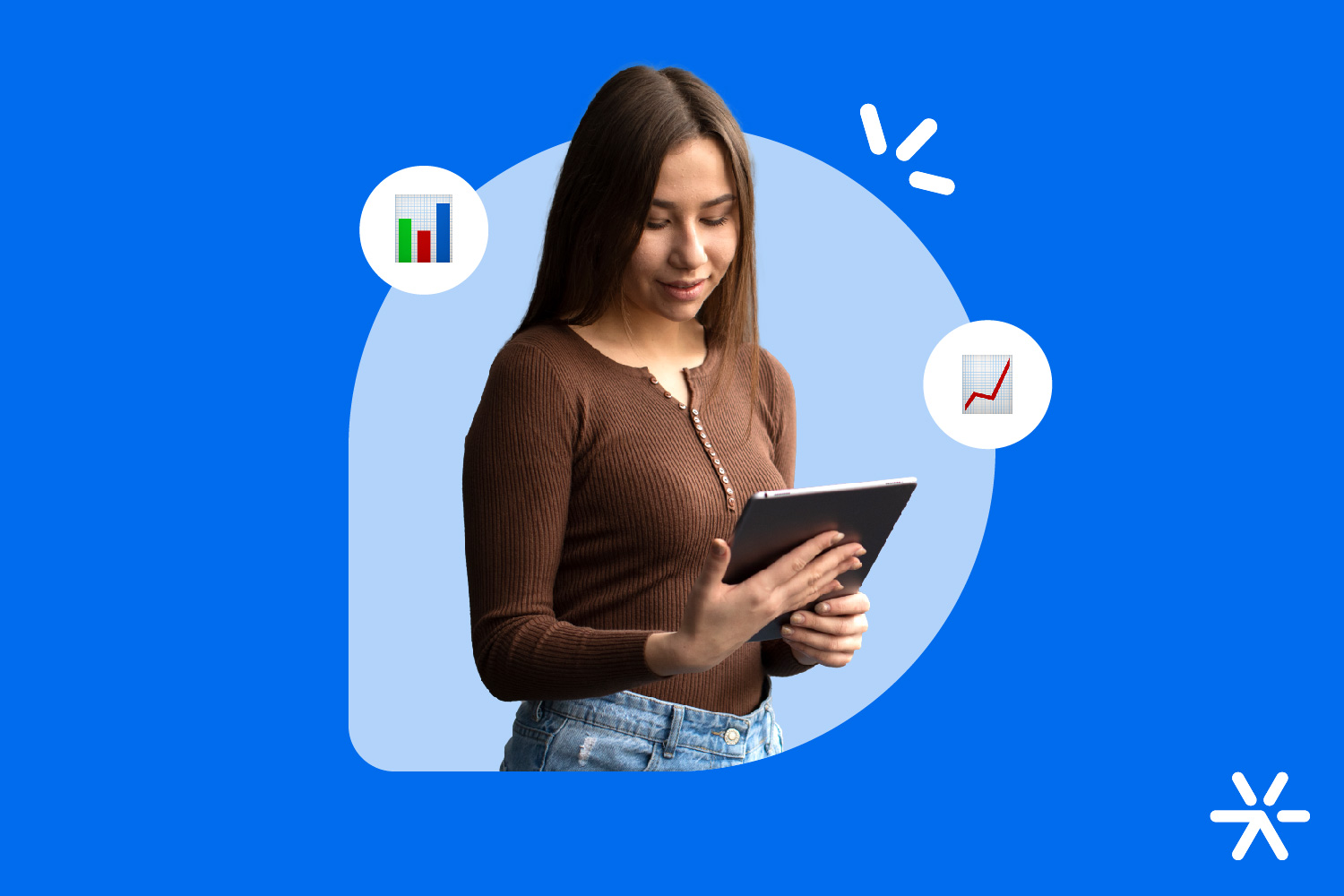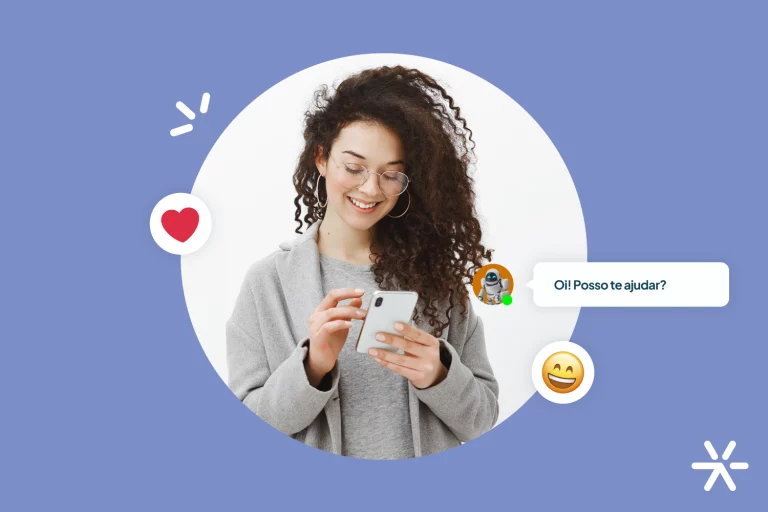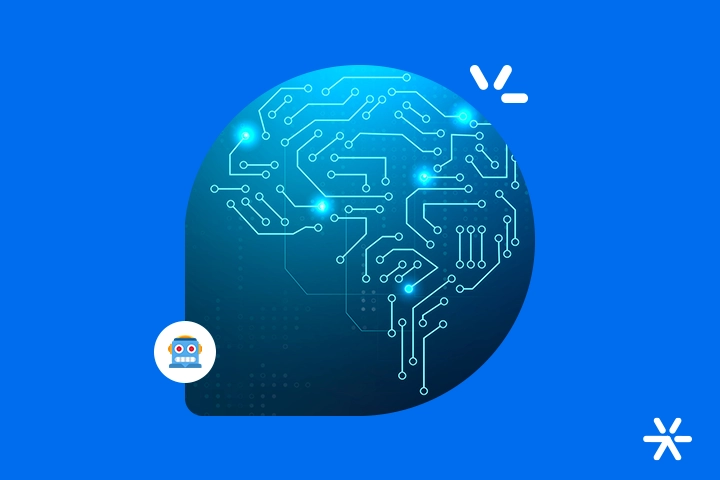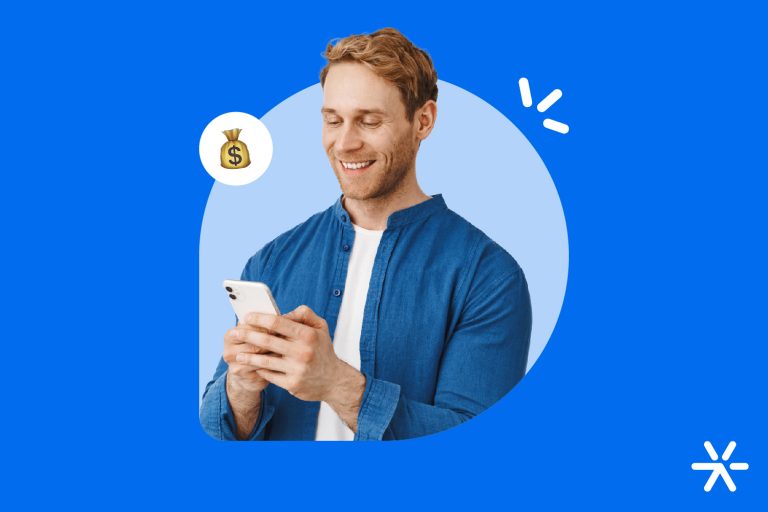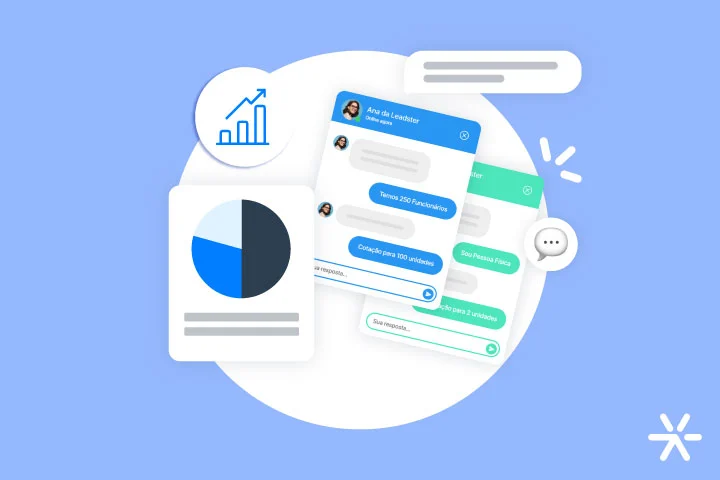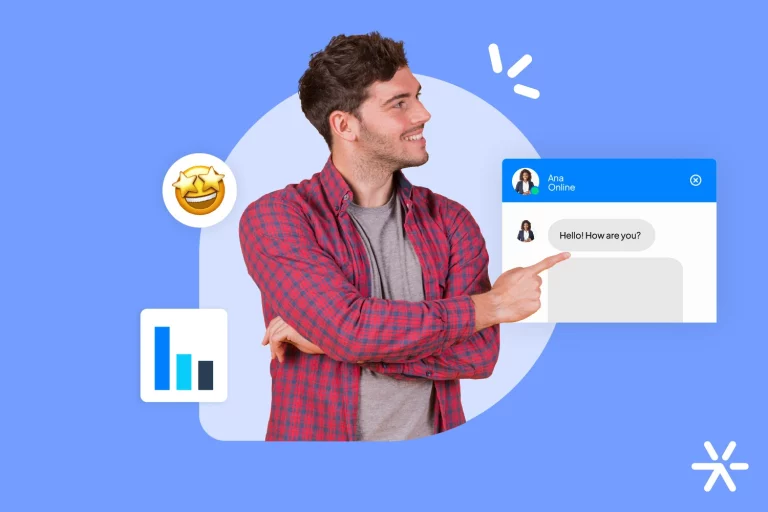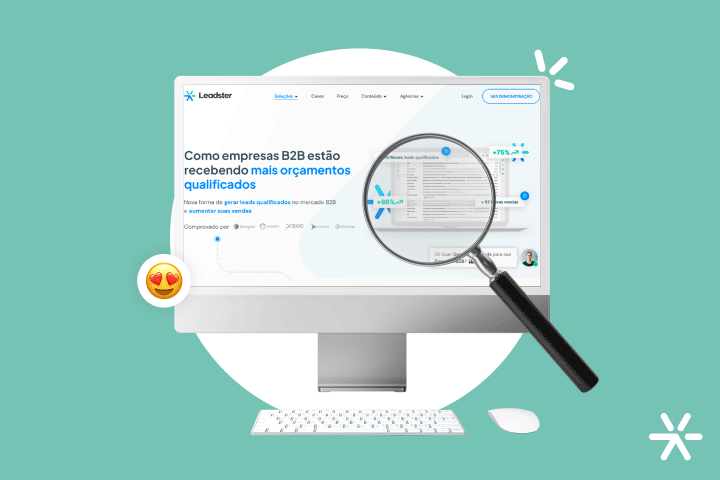The Top 5 Wix Chatbots and How To Install
If you have a Wix site and are thinking about increasing your conversion rate, generating more leads, or simply better serving your visitors, it’s time to invest in chatbots for Wix.
Besides helping with results, according to a 2017 study by Microsoft, chatbots are effective in solving 87% of customer issues, allowing your marketing and customer service teams to focus on other demands, such as complex queries and improving the customer experience.
With that in mind, we have compiled the 10 best chatbots for Wix for you to install on your site!
Leadster
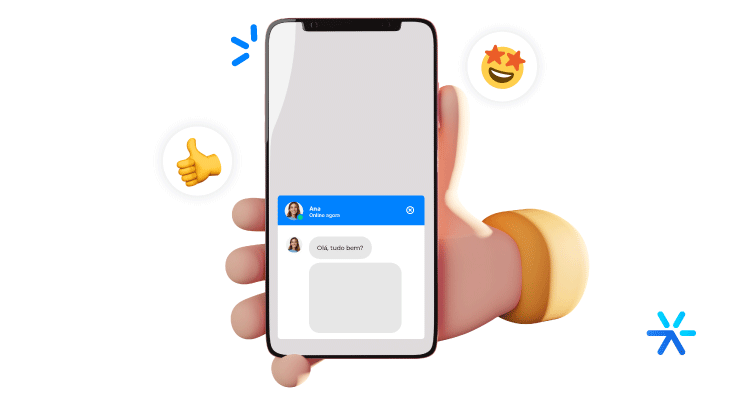
Focus: Leadster’s chatbot is designed for sales and marketing. Using conversational marketing, it focuses on lead generation and increasing the conversion rate of sites and landing pages.
Additionally, it provides an active approach, personalized conversations, A/B testing, a performance metrics dashboard, and lead qualification.
Rating on B2B Stack: 4.9/5.
Plans: Free 14-day trial and custom plans. Check out the website to learn more.
Drift
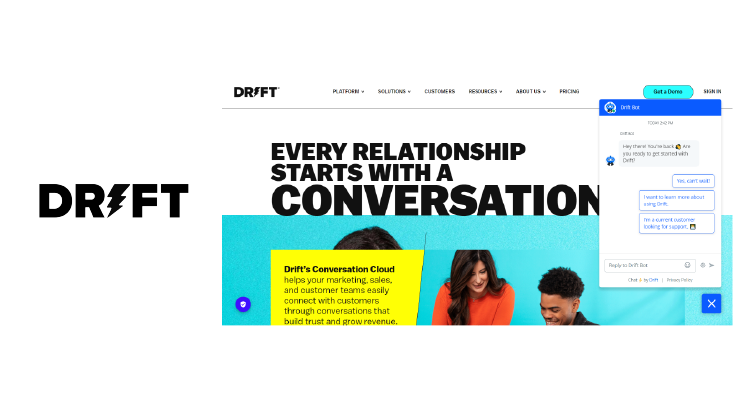
Drift’s chatbot also focuses on marketing and sales. Some of its features include conversation customization, sales pipeline, segmentation, lead analysis, and reporting.
Rating on B2B Stack: 5/5.
Plans: In addition to a free trial period, Drift offers Premium, Advanced, and Enterprise plans, but their prices are only disclosed after contacting the sales team.
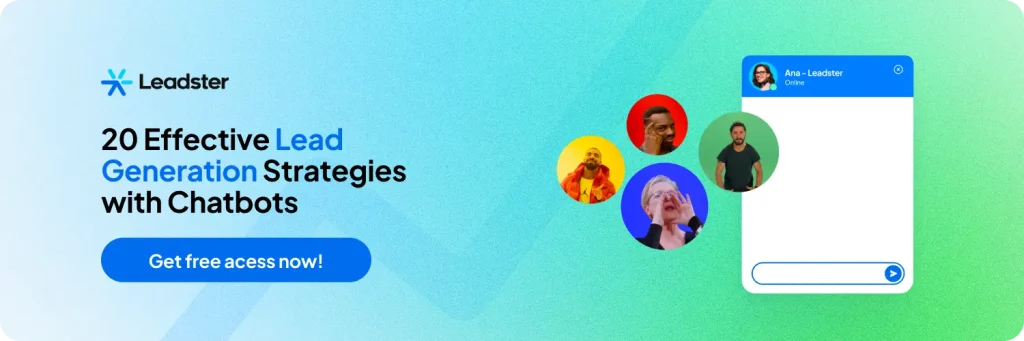
Tidio
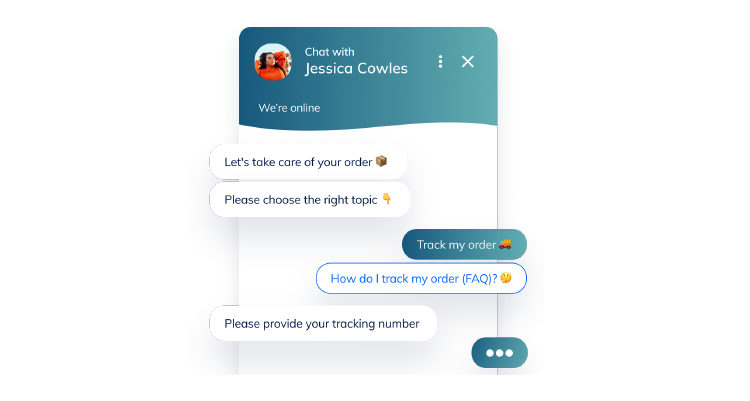
Tidio’s chatbot offers various functions geared towards customer communication. With the platform, you can have live chat, virtual support with artificial intelligence (AI), generate more sales, respond to any channel in one place, and strengthen your customer service team.
Rating on B2B Stack: No ratings yet on the platform.
Besides the free plan, Tidio offers Communicator (U$19/month), Chatbots (U$39/month), and Tidio+ (starting at U$289/month).
Wix Chat
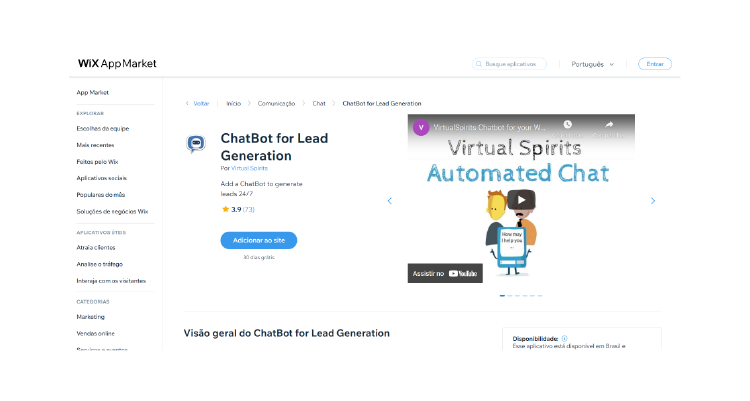
Wix Chat aims to serve customers instantly, providing real-time notifications of messages, sales, and visitors, and capturing more leads.
Rating on B2B Stack: No ratings yet on the platform.
Besides the free plan, Wix Chat offers Basic Ascend (U$12/month), Professional Ascend (U$29/month), and Unlimited Plan (U$59/month).
Landbot
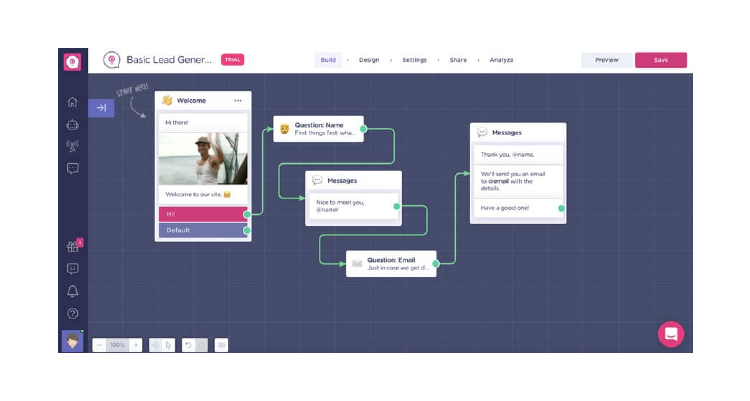
In addition to being chosen by major brands like Uber and LG, Landbot’s chatbot also focuses on marketing and sales. The tool is available for websites, Facebook Messenger, and WhatsApp.
Rating on B2B Stack: No ratings yet on the platform.
Charged in euros, Landbot offers 3 plans: Starter (€39/month), Pro (€99/month), and Business (customized price).
Zendesk
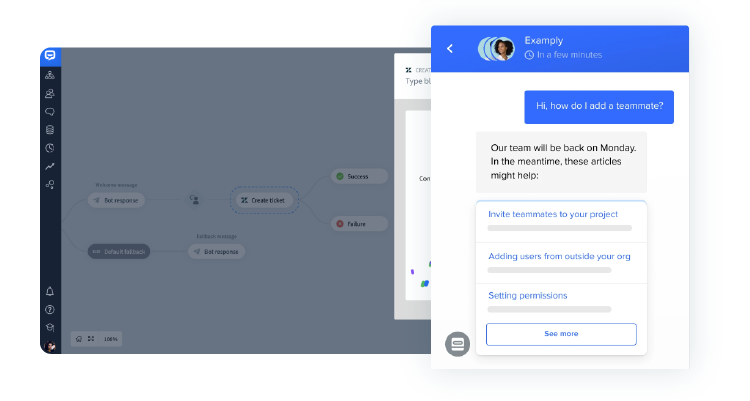
Aimed at customer service and support, Zendesk’s chatbot can be installed on websites, WhatsApp, Instagram, Facebook, email, and voice/phone.
Rating on B2B Stack: 4.7/5.
Plans: The company offers plans divided into For Everyone, which includes 3 plans (Suite Team for US$49/user/month, Suite Growth for US$79/user/month, and Suite Professional US$99/user/month). The For Enterprise category includes 2 more plans (Suite Enterprise US$150/user/month and Even More Powerful US$215/user/month).
How to Install Your Wix Chatbot?
Now that you know what options are available on the market, let’s understand how to install them.
It’s very easy and it’s all done on the Wix App Market. There are 5 simple steps:
- Search for “chatbot” in the Wix App Market
Log in to your Wix account, then open the menu bar – located on the upper left side -, click on “Add apps” and search for “chatbot” in the app search bar.
- Select the chosen bot provider
From the chatbot options listed here, this is the moment you should choose one of them.
- Add the plugin to your Site
After selecting your preferred chatbot, click “Add to site.” An automatic pop-up will appear asking if you are sure about installing the plugin, so click “Add to Site” again to finalize the installation.
- Create an Account
After installing the application, the chatbot plugin will automatically appear in the lower right corner of the screen. But, to start using the bot fully, you need to create an account with the chatbot provider.
To do this, select the “Settings” button – located above the chat widget -, then click “Open dashboard” to be redirected to the login page.
- Configure and Customize your Chatbot
Once you finish creating your account, you can configure and customize your chatbot.
Now your Wix Chatbot is ready to use!
Now that you know the 10 best chatbots for Wix on the market and how to install them, what do you think about trying Leadster’s chatbot right now?
Enjoy a 14-day free trial and quickly see the results in your lead generation!